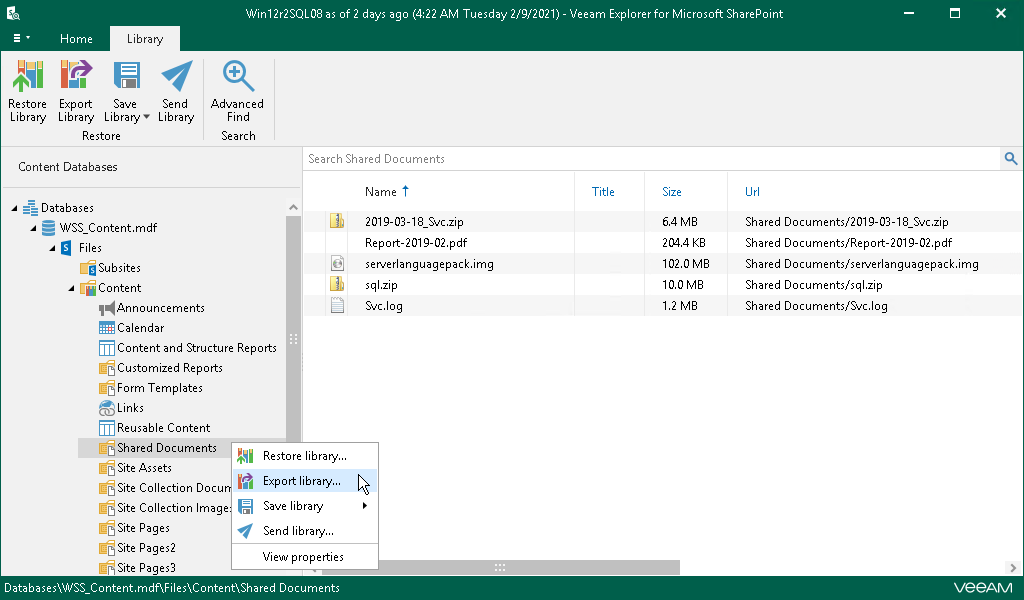This is an archive version of the document. To get the most up-to-date information, see the current version.
This is an archive version of the document. To get the most up-to-date information, see the current version.Exporting Microsoft SharePoint Data
Veeam Explorer for Microsoft SharePoint allows you to export SharePoint document libraries and lists from backups created in Veeam Backup & Replication.
The exported content will be saved as a set of XML files and can be imported to another SharePoint database using PowerShell cmdlets. For more information, see Importing Microsoft SharePoint Data.
To export SharePoint data, do the following:
- In the navigation pane, select a library or a list that you want to export.
- Do one of the following:
- On the Library tab, click Export Library on the ribbon.
- Right-click a library and select Export library.
- On the List tab, click Export List on the ribbon.
- Right-click a list and select Export list.
- Specify the output directory and click OK.
Note |
Keep in mind that you cannot export individual library or list item. |