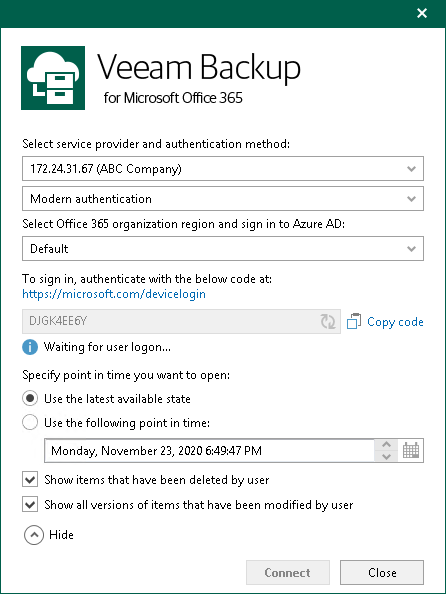This is an archive version of the document. To get the most up-to-date information, see the current version.
This is an archive version of the document. To get the most up-to-date information, see the current version.Adding Veeam Backup for Microsoft 365 Service Provider
In Veeam Explorer for Microsoft OneDrive for Business, you can connect to a service provider server to add its backups to the application scope and perform a restore directly from such backups.
Note |
Make sure that both Veeam Explorer for Microsoft OneDrive for Business and Veeam Backup & Replication are installed on the same server and at least one service provider is added to Veeam Backup & Replication. |
To add Veeam Backup for Microsoft 365 service providers, do the following:
- Do one of the following:
- On the Home tab, click Add Org > Veeam Backup for Microsoft 365 service provider on the ribbon.
- Right-click the Organizations node and select Veeam Backup for Microsoft 365 service provider.
- From the Select service provider and authentication method drop-down list, select a service provider that you want to add and select an authentication method that can be either Modern authentication or Basic authentication.
- [For Modern authentication] Select a region to which an Microsoft 365 organization of the selected service provider belongs.
- [For Modern authentication] Copy the device code and use it to sign in to Azure Active Directory.
For Basic authentication, you must enter a user name and password to connect to the service provider server.
- Select a point-in-time state as of which you want to load Microsoft 365 backups.
To select a state, use the calendar control.
- Select the Show items that have been deleted by user check box to see all the items that were removed.
- Select the Show all versions of items that have been modified by user check box if you want to load modified versions.
- Click Connect.