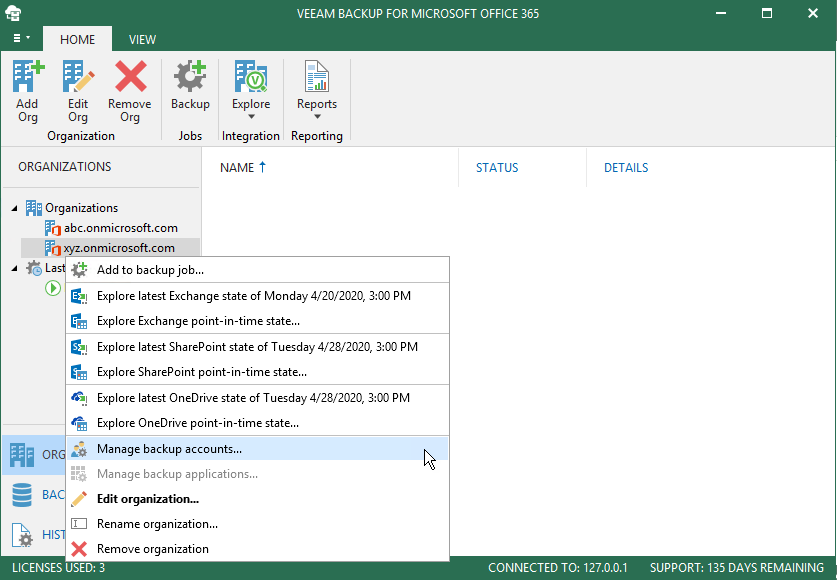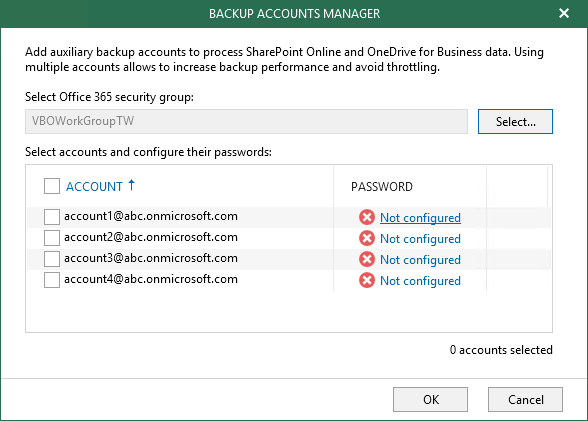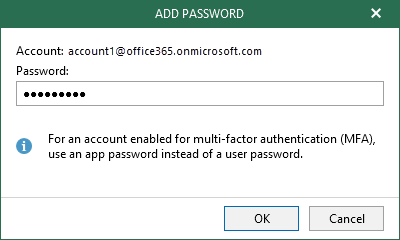This is an archive version of the document. To get the most up-to-date information, see the current version.
This is an archive version of the document. To get the most up-to-date information, see the current version.Adding Accounts
In this article
To add auxiliary backup accounts to the backup configuration, do the following:
- Open the Organizations view.
- In the inventory pane, right-click an organization and select Manage backup accounts.
Mind that the Manage backup account option is unavailable for organizations with enabled security defaults.
- In the Backup Accounts Manager window, click Select.
- In the Select Group window, select a security group with accounts that you want to use as auxiliary backup accounts and click Add.
Consider the following:
- The entire security group will be granted the Site Collection Administrator role. If a user ceases to be a member of the selected group, the role is automatically revoked for this user.
- It is recommended not to select the All Users security group. Instead, you can create a new security group and populate this group with user accounts that you want to use during a backup session of Microsoft SharePoint data.
- For more information on how to create a new security group, see this Microsoft article.
- Mail-enabled security groups are not supported.
- Veeam Backup for Microsoft Office 365 does not use an account under which you add your Office 365 organization.
- In the Select accounts and configure their passwords list, select check boxes next to accounts that you want to add as backup applications.
- In the Password column, click Not configured.
- In the Add Password window, enter the password for the account and click OK.
Make sure to provide an AD application password instead of a user account password when adding MFA-enabled accounts.