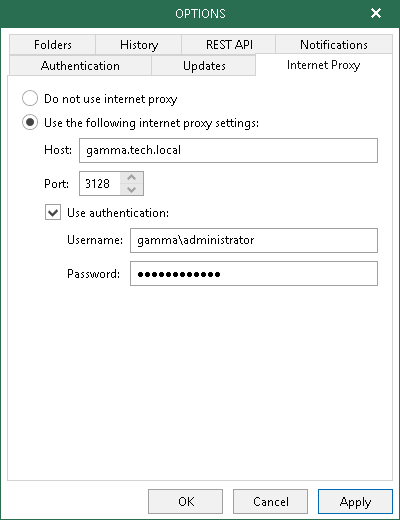This is an archive version of the document. To get the most up-to-date information, see the current version.
This is an archive version of the document. To get the most up-to-date information, see the current version.Global Internet Proxy Server Settings
In this article
If a server on which Veeam Backup for Microsoft Office 365 is deployed does not have a direct access to the internet, you can assign an internet proxy server to be used as a gateway.
To set an internet proxy server, do the following:
- In the main menu, click General Options.
- Go to the Internet Proxy tab.
- Select the Use the following internet proxy settings option.
- In the Host field, specify a server that has access to the internet and which you want to use as your internet proxy.
You can provide a DNS or IP address of a server.
- In the Port field, provide a port number via which to connect to the specified server.
- Select the Use authentication check box to provide authentication credentials to access the internet proxy server.
- Click OK to save the settings.
|
In addition to configuring an internet proxy server for the Veeam Backup for Microsoft Office 365 server, you can configure such a server for each of your backup proxies, as described in Configuring Internet Proxy Server for Backup Proxies. |