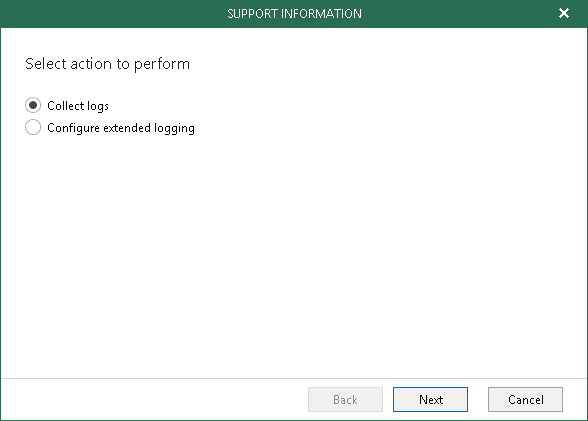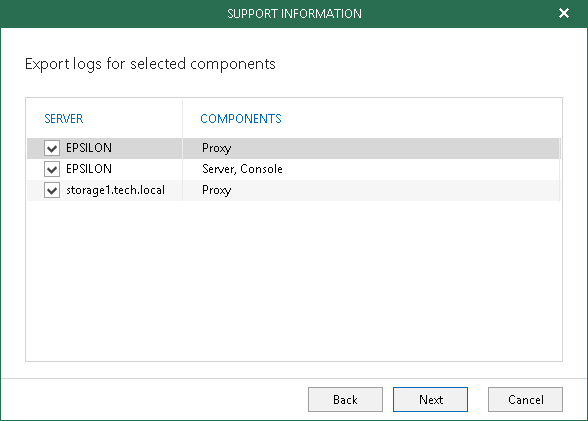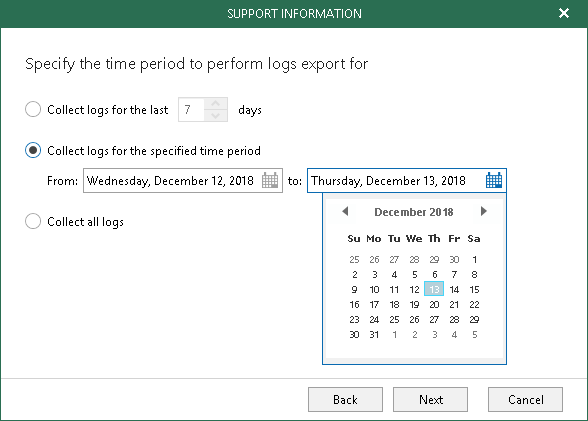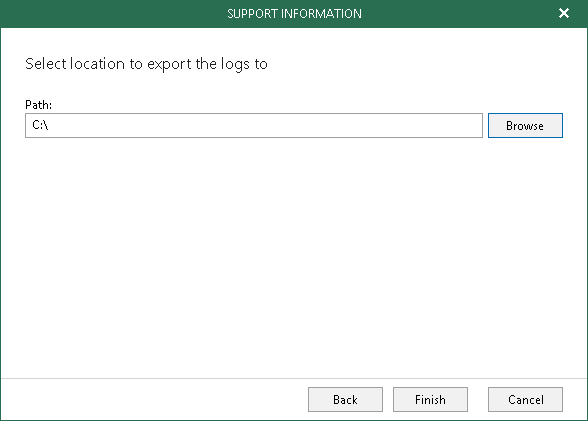This is an archive version of the document. To get the most up-to-date information, see the current version.
This is an archive version of the document. To get the most up-to-date information, see the current version.Log Files Export
In this article
This section explains how to collect log files that help you troubleshoot unexpected errors when working with Veeam Backup for Microsoft Office 365.
To collect log files, do the following:
- In the main menu, click Help and Support > Support Information.
- Select the Collect logs option.
To enable extended logging mode, select Configure extended logging and proceed with the Configuring Extended Logging Mode section.
- Select system components for which to obtain log files.
- Specify a time period for log export:
- Select the Collect logs for the last N days option to specify the number of days for which to export your log files.
- Select the Collect logs for the specified time period option to set up a period for log files export.
- Select the Collect all logs option to export all existing log files regardless of the time period.
- Specify the path and click Finish.