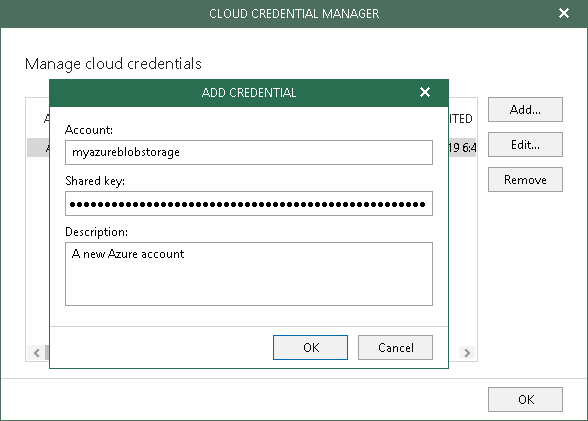This is an archive version of the document. To get the most up-to-date information, see the current version.
This is an archive version of the document. To get the most up-to-date information, see the current version.Adding Microsoft Azure Storage Account
In this article
This section explains how to add new credentials for Microsoft Azure blob storage.
To add credentials, do the following:
- In the main menu, click Manage cloud credentials.
- In the Cloud Credential Manager dialog, click Add > Microsoft Azure storage account.
- In the Account field, enter your storage account name.
- In the Shared key field, enter your shared key.
- In the Description field, enter optional description.
- Click OK.
Related Topics