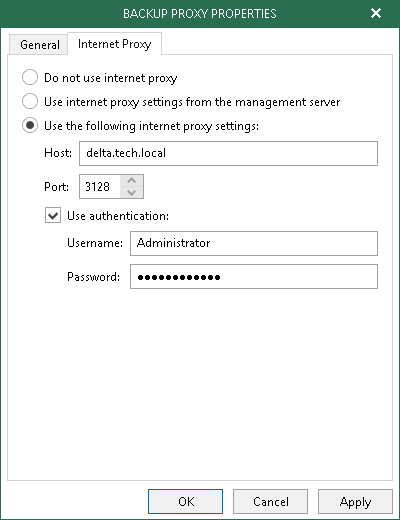This is an archive version of the document. To get the most up-to-date information, see the current version.
This is an archive version of the document. To get the most up-to-date information, see the current version.Configuring Internet Proxy Server for Backup Proxies
In this article
Veeam Backup for Microsoft Office 365 lets you assign an internet proxy server to backup proxies that do not have direct access to the internet.
To set up an internet proxy server for a backup proxy, do the following:
- Go to the Internet Proxy tab.
- Select an option to use:
- Do not use internet proxy. Select this option if your backup proxy server has direct access to the internet and you do not want to use any other internet proxy servers.
- Use internet proxy settings from the management server. Select this option to use an internet proxy that is configured for your management server.
For more information, see Configuring Global Internet Proxy Server Settings.
- Use the following internet proxy settings. Select this option to set up a dedicated internet proxy server and provide the following:
- In the Host field, enter a DNS name or IP address of a server that has access to the internet and which you want to use as an internet proxy.
- In the Port files, specify a port number via which to connect to the specified server.
- Select the Use authentication check box to authenticate yourself on a server and provide authentication credentials.
- Click OK to save the settings.
|
A default backup proxy server always uses the settings of the management server. |