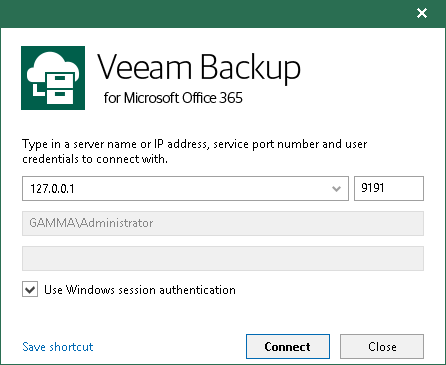This is an archive version of the document. To get the most up-to-date information, see the current version.
This is an archive version of the document. To get the most up-to-date information, see the current version.Launching Veeam Backup for Microsoft Office 365
To launch Veeam Backup for Microsoft Office 365, go to Start, select Veeam Backup for Microsoft Office 365 and specify the following:
- A name or IP address of the Veeam Backup for Microsoft Office 365 server.
- A port number via which to connect to the specified Veeam Backup for Microsoft Office 365 server.
- Authentication credentials that you want to use to connect to the specified Veeam Backup for Microsoft Office 365 server.
The account you are using must be a member of the Local Administrator group on the specified Veeam Backup for Microsoft Office 365 server.
To use your current account, select Use Windows session authentication.
To save a connection shortcut to the desktop, click Save shortcut in the bottom-left corner.
Launching with Command Line
To launch the application using the command-line tool, run the C:\Program Files\Veeam\Backup365\Veeam.Archiver.Shell.exe file with the following parameters:
- /local=true
To connect to Veeam Backup for Microsoft Office 365 that is installed on a local machine using the Local System account.
For example:
C:\Program Files\Veeam\Backup365\Veeam.Archiver.Shell.exe /local=true |
- /host=<hostname> /port=<port> /usewincredentials=true
To connect to Veeam Backup for Microsoft Office 365 that is installed on a remote machine using the /host and /port parameters.
For example:
C:\Program Files\Veeam\Backup365\Veeam.Archiver.Shell.exe /host=192.168.0.12 /port=9895 /usewincredentials=true |
- /host=<host> /port=<port> /account=<domain\accountName>
To connect to Veeam Backup for Microsoft Office 365 that is installed on a remote machine using the /host and /port parameters.
You can also provide an account that you want to use to launch Veeam Backup for Microsoft Office 365 using the /account=<domain\accountName> format.
For example:
C:\Program Files\Veeam\Backup365\Veeam.Archiver.Shell.exe /host=192.168.0.12 /port=9895 /account=tech.local\Administrator |
In This Section