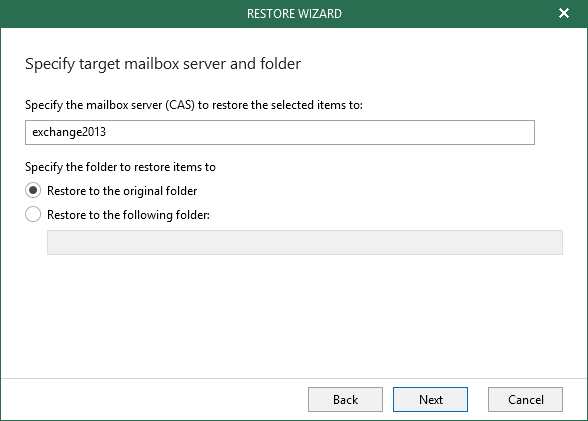This is an archive version of the document. To get the most up-to-date information, see the current version.
This is an archive version of the document. To get the most up-to-date information, see the current version.Step 4. Specify CAS Server and Target Folder
At this step of the wizard, specify a CAS server and provide a folder to which you want to restore data. You can perform a restore to the original folder or specify a custom folder.
To provide a CAS server and target folder, do the following:
- Specify a CAS server name or its IP address.
This field is populated automatically with the CAS server address from your domain. You can also enter a CAS server manually.
- Select a folder to which you want to restore data. You can perform a restore to the original folder or specify a custom folder.
When you select to restore to a customer folder, Veeam Explorer for Microsoft Exchange checks if the specified folder exists, if not, it creates a folder automatically. For example, if you specify a path like Folder1/Folder2/Folder3, Veeam Backup for Microsoft Office 365 will restore your data to the Folder3. You can use both the slash ('/") and the backslash ("\") characters when specifying a path.