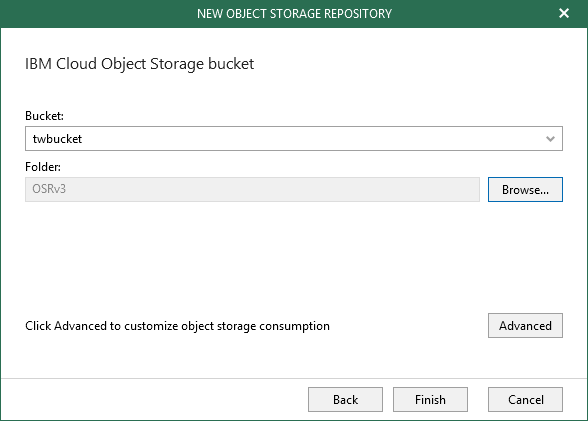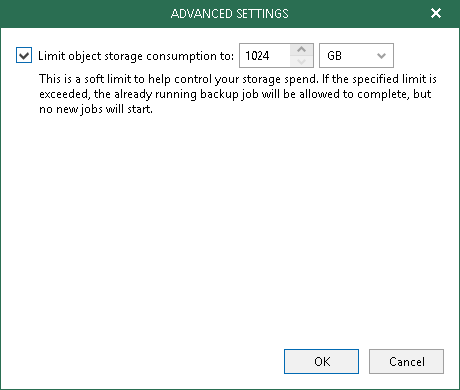This is an archive version of the document. To get the most up-to-date information, see the current version.
This is an archive version of the document. To get the most up-to-date information, see the current version.Step 5. Specify Object Storage Settings
In this article
At this step of the wizard, specify an object storage bucket and folder where you want to keep your backup data.
- In the Bucket drop-down list, select a bucket.
Make sure that the bucket you want to use to store your data was created in advance; Veeam Backup for Microsoft Office 365 does not support creating new buckets.
- In the Folder field, select a folder to which you want to map your object storage repository, and which will be used to store backups.
To select a folder, click Browse and either select an existing folder or create a new one by clicking New Folder.
For more information about how data is stored, see Object Storage Repository Structure.
- Click Advanced if you want to configure storage consumption limitations.
Veeam Backup for Microsoft Office 365 will display the Advanced Settings window.
- In the Advanced Settings window, do the following:
- Select the Limit object storage consumption to check box if you want to allow Veeam Backup for Microsoft Office 365 to exceed the storage limit.
- Set the limit.
- Click OK.