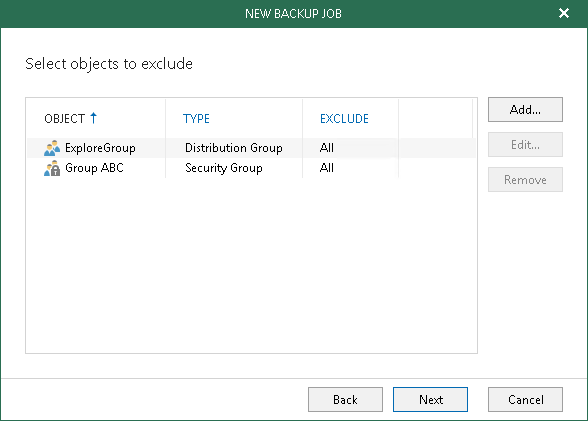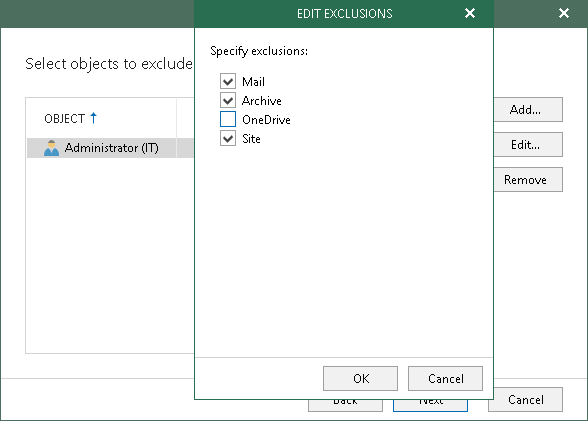This is an archive version of the document. To get the most up-to-date information, see the current version.
This is an archive version of the document. To get the most up-to-date information, see the current version.Step 4. Select Objects to Exclude
At this step of the wizard, select objects that you do not want to back up.
To exclude an object, click Add and select users, groups and sites that you do not want to back up.
|
Due to Microsoft limitations, Veeam Backup for Microsoft Office 365 does not back up the following objects for Microsoft Office 365 organizations with enabled security defaults: Discovery Search Mailboxes, Public Folder Mailboxes and Dynamic Distribution Groups. |
If you want to specify exclusion options, select an object in the table, click Edit and in the Edit Exclusions window, select options that you need.
For more information about available object types and their exclusion options, see Organization Object Types.
|
You cannot edit exclusion options of the Sites and Public Mailbox object types. |
The following is an example where the Mail, Archive and Site objects are excluded from the backup for the Administrator (IT) user. Veeam Backup for Microsoft Office 365 will only back up OneDrive data for this user.
To see what objects are excluded, refer to the Exclude column. As per example, the excluded objects are Mail, Archive and Site.