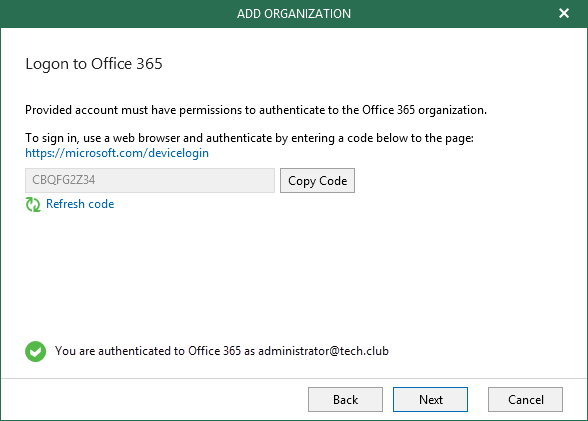This is an archive version of the document. To get the most up-to-date information, see the current version.
This is an archive version of the document. To get the most up-to-date information, see the current version.Step 6. Log on to Office 365
In this article
At this step of the wizard, sign in to your Microsoft Office 365 organization.
To sign in to the Microsoft Office 365 organization, do the following:
- Click Copy Code to copy an authentication code.
Mind that a code is valid for 15 minutes. You can click Refresh to request a new code from Microsoft.
- Click the link to the Microsoft portal.
- On the Microsoft Azure device logon page, paste the code that you have copied and sign in to Azure.
Make sure to log in with the user account that has the Global Administrator role. For more information about this role, see this Microsoft article.
- Return to the Add Organization window and click Next.