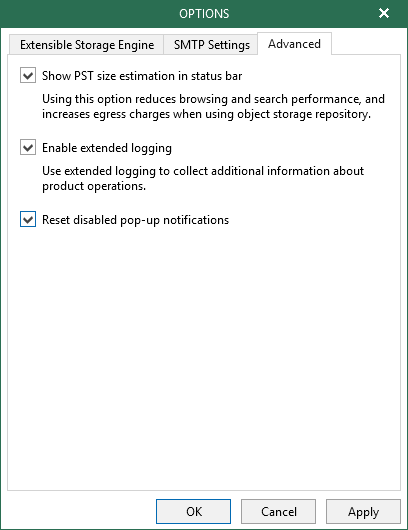This is an archive version of the document. To get the most up-to-date information, see the current version.
This is an archive version of the document. To get the most up-to-date information, see the current version.Advanced Settings
In this article
Veeam Explorer for Microsoft Exchange allows you to configure advanced settings such as extended logging mode, pop-up notifications and a PST size availability.
To configure advanced settings, do the following:
- Go to the main menu and click General Options.
- Open the Advanced tab and select the following check boxes:
- Show PST size estimation in status bar if you want to see the estimated size of the Outlook database file in the status bar.
- Enable Extended logging if you want to enable extended logging mode to collect logs that contain extended details on specific operations.
After enabling extended logging mode, you can go back to the application and perform required actions, then collect logs.
- Reset disabled pop-up notifications if you want to enable notifications when loading backups from object storage repositories.