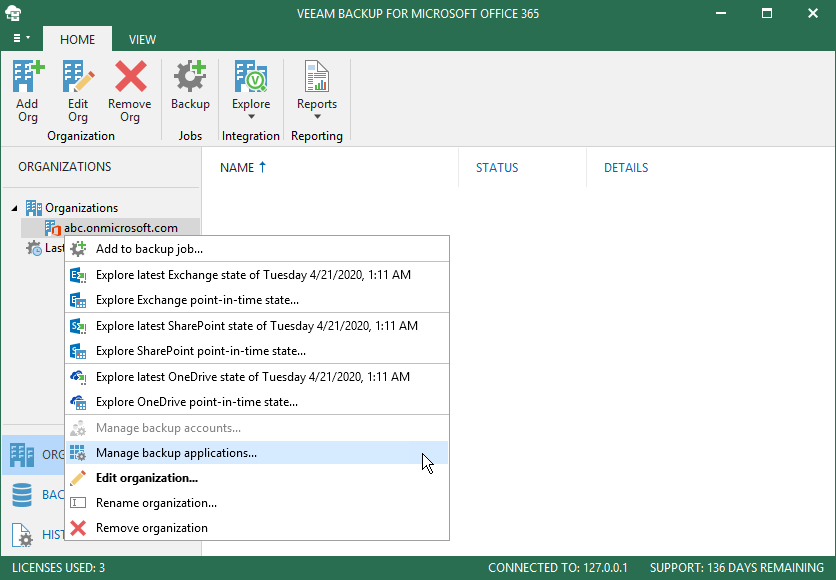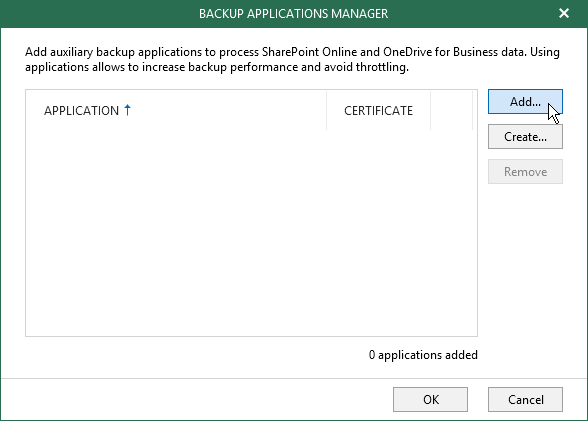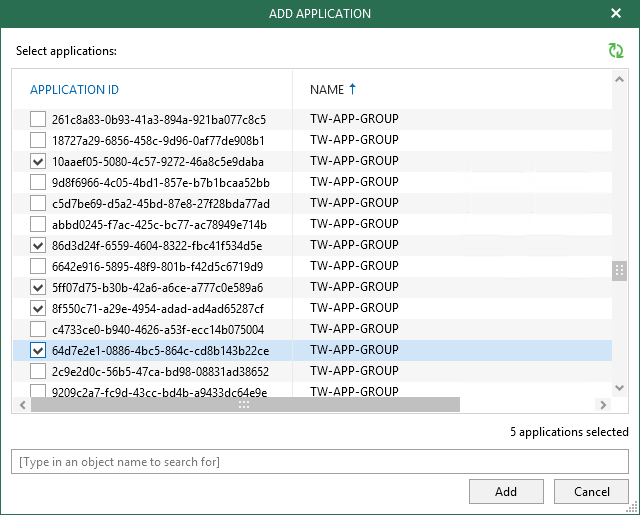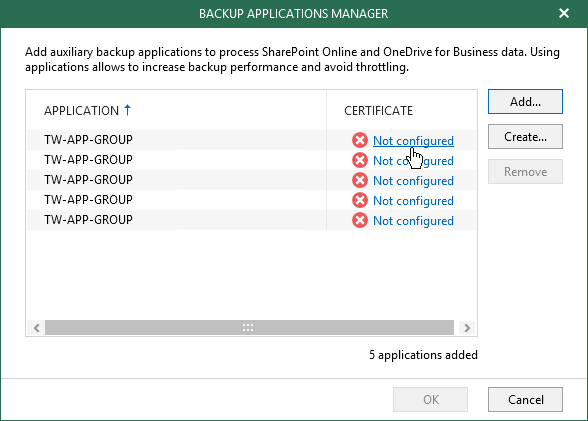This is an archive version of the document. To get the most up-to-date information, see the current version.
This is an archive version of the document. To get the most up-to-date information, see the current version.Adding Applications
When you add AD applications to the backup configuration, Veeam Backup for Microsoft Office 365 retrieves a list of existing applications from your Microsoft Azure Active Directory. From this list, you can select as many applications as you need. Each added application helps you reduce throttling during a backup of Microsoft SharePoint and OneDrive for Business data. For more information about AD applications, see this Microsoft article.
To add AD applications to the backup configuration, do the following:
- Open the Organizations view.
- In the inventory pane, right-click a Microsoft Office 365 organization with enabled security defaults and select Manage backup applications.
Mind that the Manage backup applications option is unavailable for organizations with disabled security defaults.
- In the Backup Applications Manager window click Add.
- In the Add Application window, select AD applications that you want to add and click Add.
Make sure to manually grant applications required permissions in advance.
Also mind that Veeam Backup for Microsoft Office 365 ignores an AD application under which your Microsoft Office 365 organization was added; such applications are never used to reduce throttling.
- Click Not configured next to each added application to configure an SSL certificate that you want to use for secure communications between Veeam Backup for Microsoft Office 365 and your AD application.
- In the Select Certificate wizard, select an SSL certificate, as described in SSL Certificates.
Before selecting a certificate in Veeam Backup for Microsoft Office 365, you must assign this certificate to the application on the Azure portal, as described in this Microsoft article.