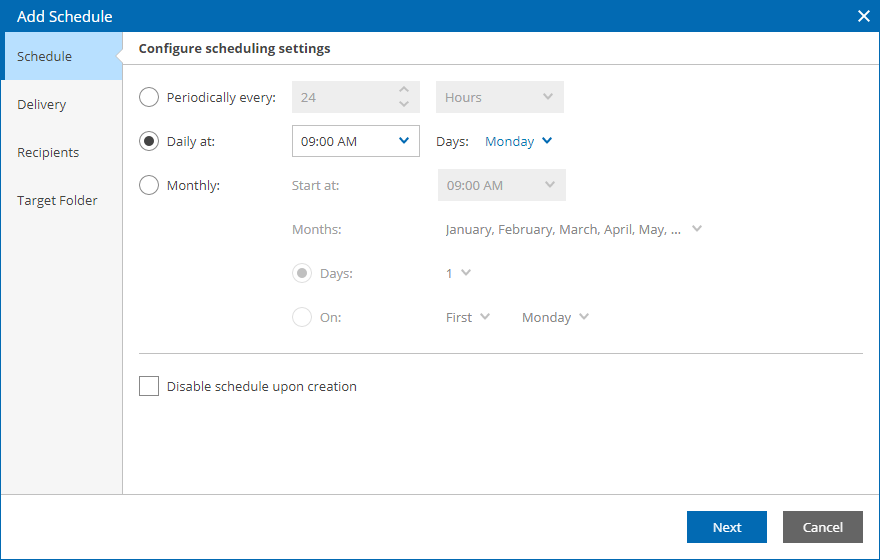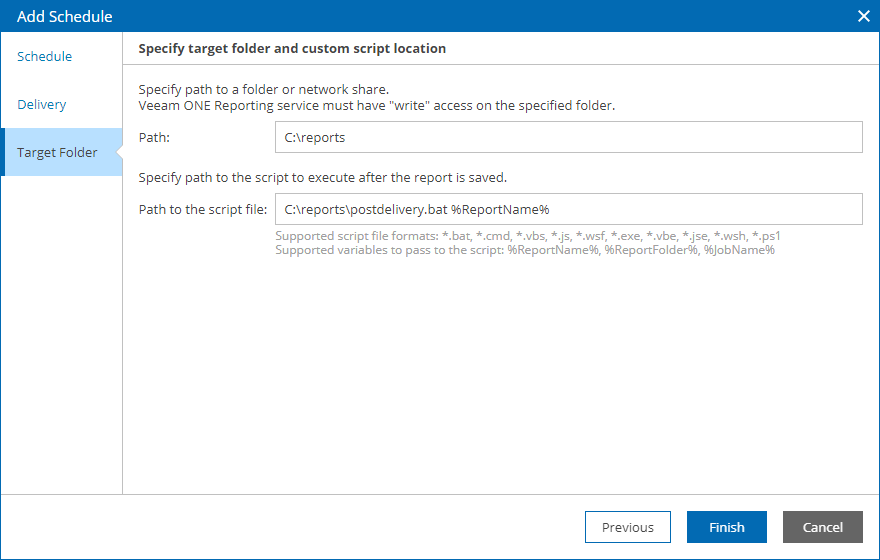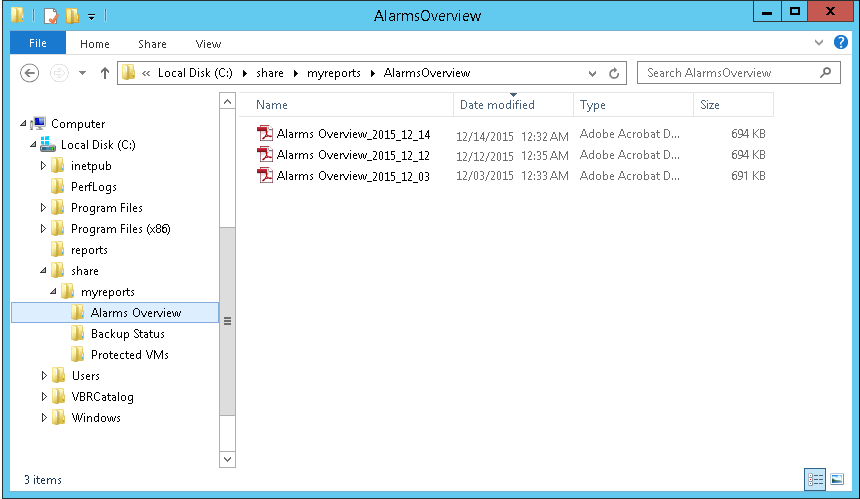Example B. Sorting Reports by Name
Consider the following scenario: you want to schedule a weekly delivery for a set of reports. After the reports are created, you want to save each report to a separate folder with the report name.
To sort reports into folders by report name, you can take the following steps:
- Create a folder that will group a set of necessary reports.
- Save reports with the necessary parameters into the folder.
- Create a script that will sort the generated reports.
- Set the necessary schedule for the folder and specify the post-delivery script.
Create a report folder as described in Creating Folders. The folder will be used to group a set of reports that you want to create on a scheduled basis.
Save reports with the necessary parameters as described in section Saving Reports.
When you schedule a report delivery for set of reports in a folder, Veeam ONE Web Client saves the reports to a target location by the following path:
<TargetDirectory>\reporting-task-for-folder-<FolderName><ID>\
The sample script must perform the following operations:
- Access the target report location:
C:\reports\reporting-task-for-folder-<FolderName><ID>\
- For every generated report, retrieve the report name and copy the report to a folder with the report name:
C:\share\myreports\%ReportName%\
To create a folder with the report name, the script will use the %ReportName% parameter.
- Remove the reports from the target location and delete the target directory.
An example of the script is provided below:
::Changing directory to the target report location |
Save the script as a Windows batch file on the machine where Veeam ONE Server is installed.
To follow this example, save the script with the postdelivery.bat name to the C:\reports\ directory.
Step 4. Configure Scheduling Settings
Configure scheduling settings for the saved report as follows:
- Open Veeam ONE Web Client.
- Open the Saved Reports section.
- On the saved report or report folder, right-click the necessary folder and select Schedule in the context menu.
- In the Report Scheduling Settings window, click Add.
Veeam ONE Web Client will launch the Add Schedule wizard.
- In the Add Schedule window, configure automatic delivery settings as follows:
- At the Schedule step of the wizard, create a schedule according to which the report should be generated. To follow this example, schedule the report to run on a weekly basis.
- At the Delivery step of the wizard, select only the Save to a folder check box.
- At the Target Folder step of the wizard, specify target folder details. In the Path field, enter the path to the folder where the generated report will be stored.
- In the Script Options step, specify the location of the script file in the Path to the script file field.
To follow this example, enter C:\reports in the Path field. In the Path to the script file field, enter the path to the script and pass the report name parameter to the script: C:\reports\postdelivery.bat %ReportName%
- Save the scheduling settings.
Expected Result
At the specified schedule time, Veeam ONE Web Client will automatically generate the reports. When a report is created, Veeam ONE Web Client will trigger the script that will copy the report to a separate folder.