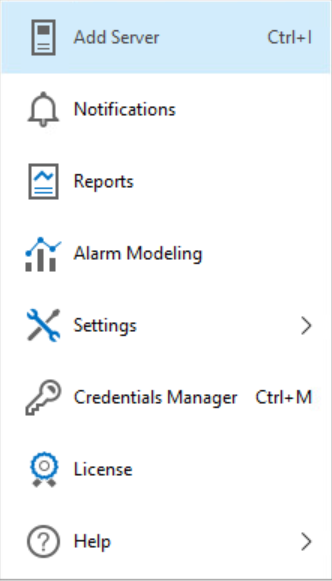Toolbar and Main Menu
Toolbar
Veeam ONE Client toolbar provides access to frequently used commands.
- Back/Forward — navigate to the previous/next visited view in the Veeam ONE Client.
- Refresh — retrieve the latest collected data from the Veeam ONE Monitoring Service to show up-to-date information in the Veeam ONE Client. To perform this command, you can also press [F5] on the keyboard.
- Full Screen — switch to the full screen mode. To perform this command, you can also press [F11] on the keyboard.
- Get Full Version (present in Community Edition Mode or if the current license is outdated) — access the webpage where you can download Veeam free trial that allows you to use Veeam ONE with no functionality restrictions for a limited period of time.

Main Menu
Veeam ONE Client main menu provides access to the following commands and features:
- Add Server — connect a new virtualization server, VMware Cloud Director, or Veeam Backup & Replication server. To perform this command, you can also press [CTRL+I] on the keyboard.
For details on connecting servers, see Add Data Source.
- Notifications — open the Notification Settings wizard.
For details on configuring notifications, see Configuring Notification Settings.
- Reports — create a report for an infrastructure object selected in the inventory pane.
For details on creating reports, see View Reports.
- Alarm Modeling — forecast the number of alarms that will be triggered for an infrastructure object selected in the inventory pane.
For details on alarm modeling, see Modeling Alarm Number.
- Settings — view or change Veeam ONE client and server settings.
For details on customizing settings, see Configuring Veeam ONE.
- Credentials Manager — view and manage credentials records.
For details on working with credentials, see Credentials Manager.
- License — view license information, change and update the license file, and send license usage reports.
For details on Veeam ONE licensing, see Licensing Veeam ONE.
- Help — open Veeam ONE Client help, export log files and check the current version of Veeam ONE Client. To open help topics, you can also press [F1] on the keyboard.