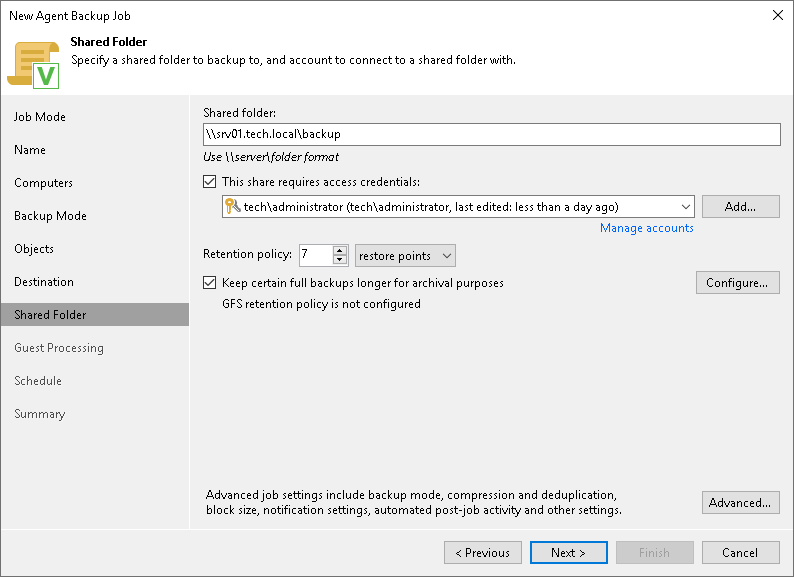This is an archive version of the document. To get the most up-to-date information, see the current version.
This is an archive version of the document. To get the most up-to-date information, see the current version.Shared Folder Settings
The Shared Folder step of the wizard is available if you have selected the Managed by agent mode at the Job Mode step of the wizard and chosen to save the backup in a network shared folder.
Specify shared folder settings:
- In the Shared folder field, type a UNC name of the network shared folder in which you want to store backup files. Keep in mind that the UNC name always starts with two back slashes (\\).
- If the network shared folder requires authentication, select the This share requires access credentials check box and select from the list a user account that has access permissions on this shared folder. If you have not set up credentials beforehand, click the Manage accounts link or click Add on the right to add credentials. The user name must be specified in the DOMAIN\USERNAME format.
If you do not select the This share requires access credentials check box, Veeam Agent for Microsoft Windows will connect to the shared folder using the NT AUTHORITY\SYSTEM account of the computer where the product is installed. You can use this scenario if the Veeam Agent computer is joined to the Active Directory domain. In this case, you can simply grant Full Control access on the shared folder and underlying file system to the computer account (DOMAIN\COMPUTERNAME$).
- Specify backup retention policy settings:
- If you have selected the Workstation type at the Job Mode step of the wizard, in the Keep backups for <N> days field, specify the number of days for which you want to store backup files in the target location (excluding days when backups were not created). By default, Veeam Agent for Microsoft Windows keeps backup files for 7 days. After this period is over, Veeam Agent for Microsoft Windows will remove the earliest restore points from the backup chain.
- If you have selected the Server type at the Job Mode step of the wizard, in the Restore points to keep on disk field, specify the number of restore points for which you want to store backup files in the target location. By default, Veeam Agent for Microsoft Windows keeps backup files created for 7 latest restore points. After this number is exceeded, Veeam Agent for Microsoft Windows will remove the earliest restore points from the backup chain.
|
Mind the following:
To learn more, refer to the Veeam Agent for Microsoft Windows User Guide. |
- Click Advanced to specify advanced settings for the backup job. To learn more, see Specify Advanced Backup Settings.