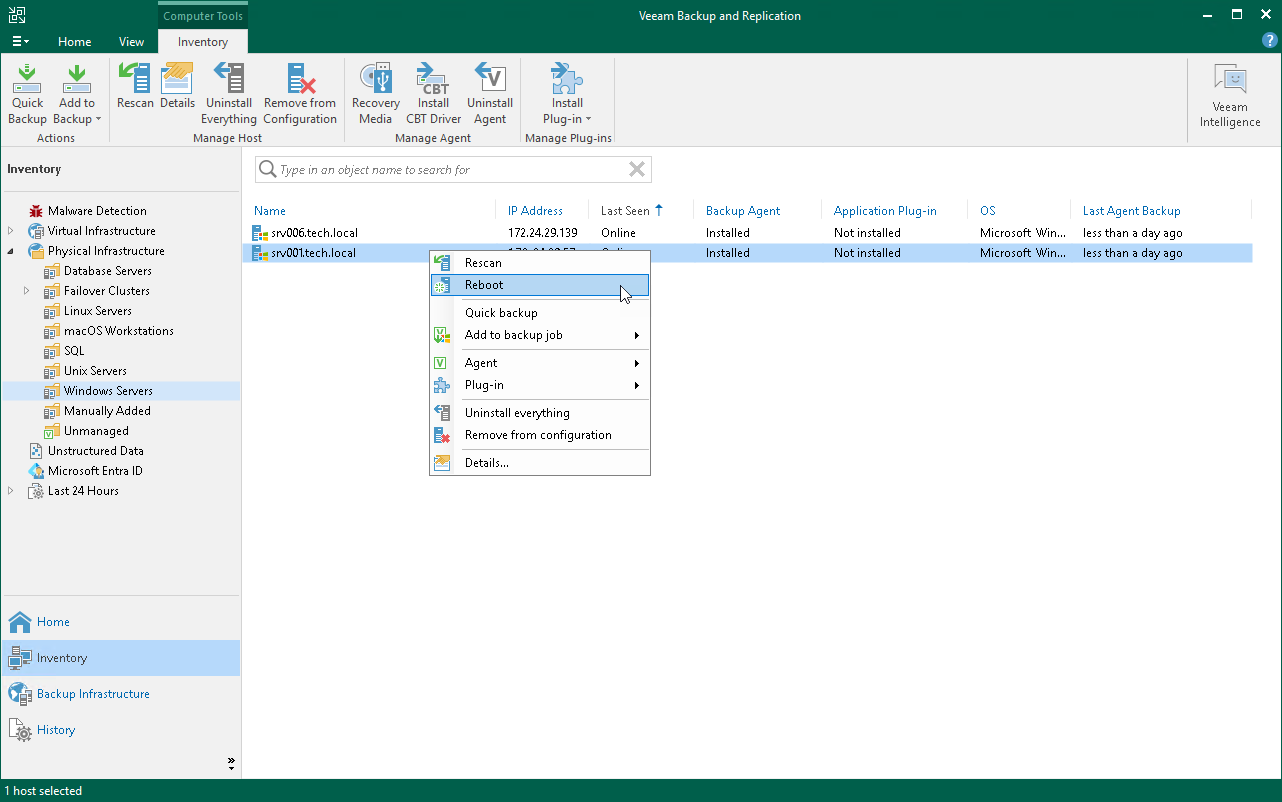This is an archive version of the document. To get the most up-to-date information, see the current version.
This is an archive version of the document. To get the most up-to-date information, see the current version.Rebooting Protected Computer
You can use the Veeam Backup & Replication console to reboot a protected computer. This operation may be required, for example, if you have installed the CBT driver on a selected computer and need to reboot this computer to finish the installation process and enable the driver.
To reboot a protected computer:
- Open the Inventory view.
- In the inventory pane, expand the Physical Infrastructure node and select a protection group that contains the computer that requires reboot. The computer that requires reboot is displayed in the Reboot required status in the Veeam Backup & Replication console.
- In the working area, select the necessary computer and click Reboot on the ribbon or right-click the computer and select Agent > Reboot.
- In the displayed window, click Yes.
|
You can also reboot a computer with a different status than the Reboot required status. To do this, press and hold the [CTRL] key, right-click the necessary computer and select Agent > Reboot. |