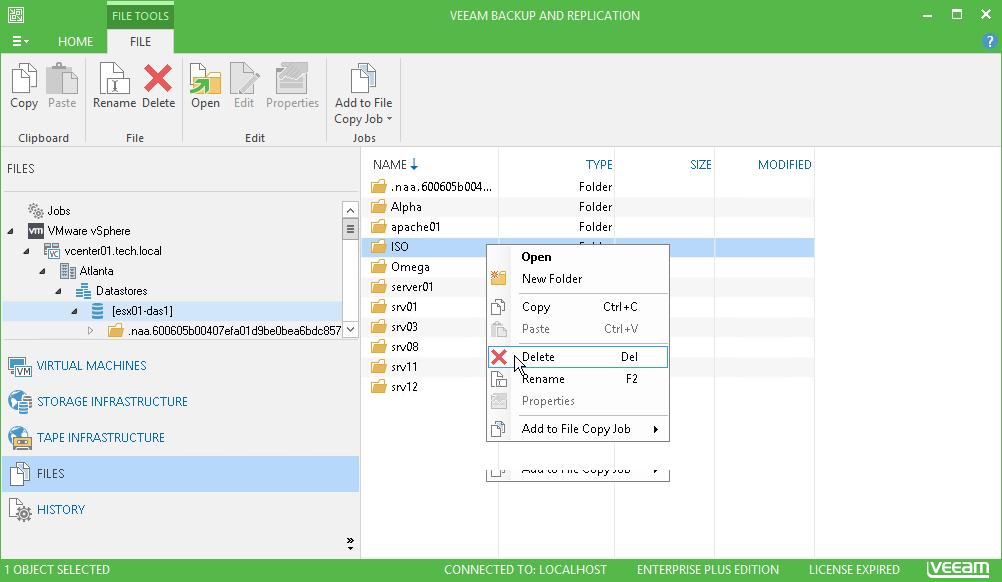You can create, rename and delete folders in the Files view of Veeam Backup Free Edition.
To create a folder:
- Open the Files view.
- In the inventory pane, expand the file tree of the necessary server or host.
- In the working area, right-click anywhere on the blank area and select New Folder.
To rename a folder:
- Open the Files view.
- In the inventory pane, expand the file tree of the necessary server or host.
- In the working area, select the folder and click Rename on the ribbon or right-click the folder and select Rename.
- Enter a new name for the folder and press [ENTER].
To remove a folder:
- Open the Files view.
- In the inventory pane, expand the file tree of the necessary server or host.
- In the working area, select the folder and click Delete on the ribbon or right-click the folder and select Delete.
Send feedback | Updated on 1/11/2016