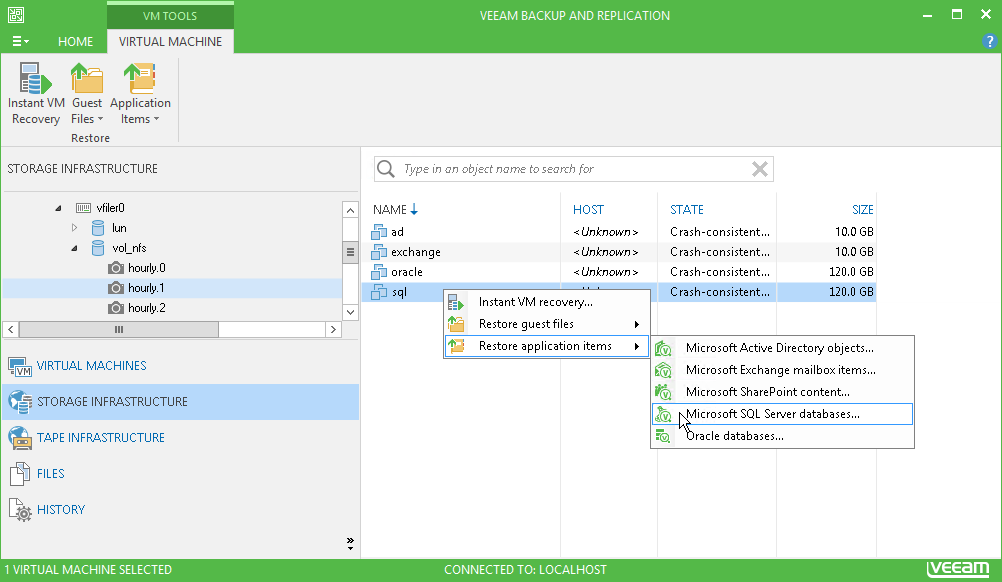To launch the Microsoft SQL Server Database Restore wizard, do one of the following:
- Open the Storage Infrastructure view. In the inventory pane, expand the storage system tree and select the necessary volume snapshot. In the working area, select the necessary VM and click Application Items > SQL Server Databases on the ribbon or right-click the VM and select Microsoft SQL items. In this case, you will pass immediately to the Location step of the wizard.
- In the Storage Infrastructure view, type a VM name or a part of it in the search field above the VM list and press [ENTER]. In the working area, select the necessary VM and click Application Items > SQL Server Databases on the ribbon or right-click the VM and select Microsoft SQL items. In this case, you will pass to the Restore Point step of the wizard.
Send feedback | Updated on 12/21/2015