At the Target Database step of the wizard, specify a target Microsoft SQL server and database to which configuration data must be restored.
- In the Database name field, specify a name of the database to which configuration data must be restored. By default, Veeam Backup Free Edition uses the name of the initial database.
If you specify a name of the database that does not exist, Veeam Backup Free Edition will create it on the Microsoft SQL Server.
- From the Server name list, select a Microsoft SQL server on which the database is deployed or must be deployed. In the list of Microsoft SQL Servers Veeam Backup Free Edition displays all servers from the network where the backup server resides. To update the list of servers, click Refresh on the right.
- In the Authentication section, select the authentication mode to connect to the Microsoft SQL Server instance: Windows Authentication or SQL Server Authentication. If you select the Microsoft SQL Server authentication mode, specify the user name and password of the account that you want to use. To view the entered password, click and hold the eye icon on the right of the field.
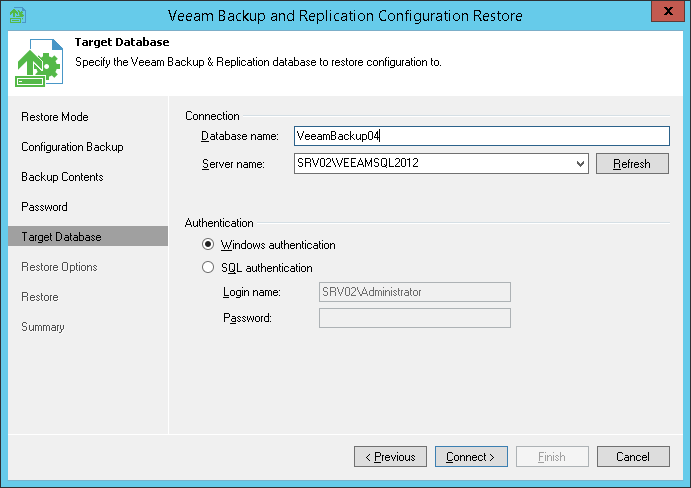
Send feedback | Updated on 1/11/2016







