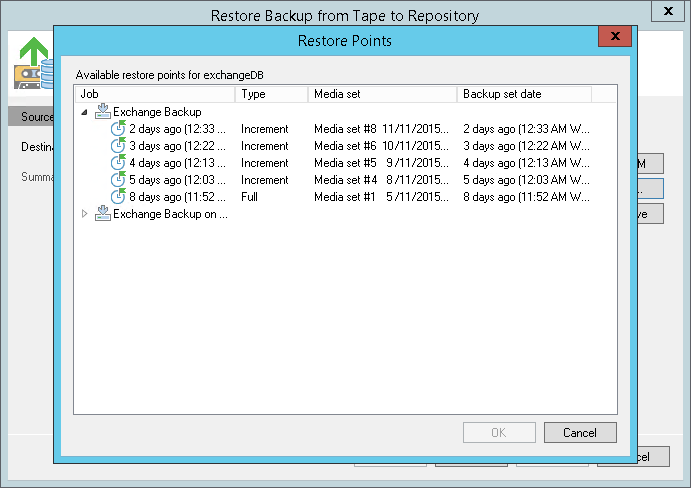By default, Veeam Backup & Replication will restore backup with the latest state of the archived VM. However, if you want to restore a backup for the VM to an earlier state, select a VM in the list and click Point on the right. In the Restore Points section, select a restore point that should be used to restore VM backup.
|
If you choose a full backup point in the list, Veeam Backup & Replication will restore only this full backup. If you choose an increment, Veeam Backup & Replication will restore a chain consisting of a full backup and forward increments, necessary to restore VMs to the required point-in-time. |
If you have chosen to restore multiple VMs, you can select a different restore point for every VM specifically.