At the Destination step of the wizard, select a destination to which files or folders must be copied.
- From the Server list, select the target host or server.
- Click Details on the right of the Server field to view or edit server properties.
- Click Browse next to the Path to folder field and select a folder where copied items must be stored. To create a dedicated folder for copied files or folders, use the New Folder button at the bottom of the Select Folder window.
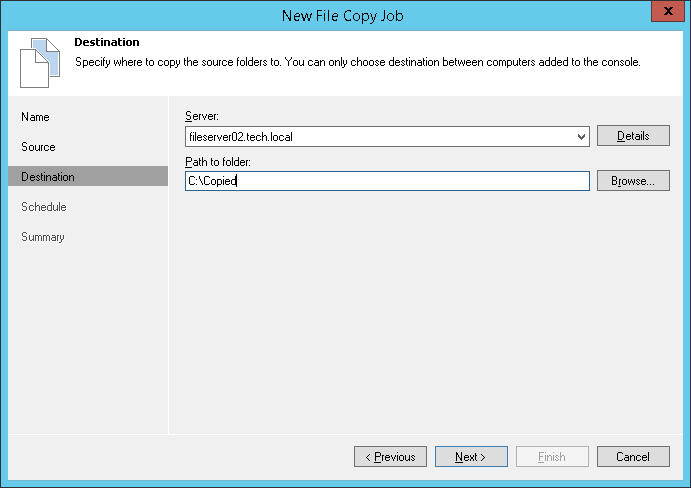
Send feedback | Updated on 1/11/2016







