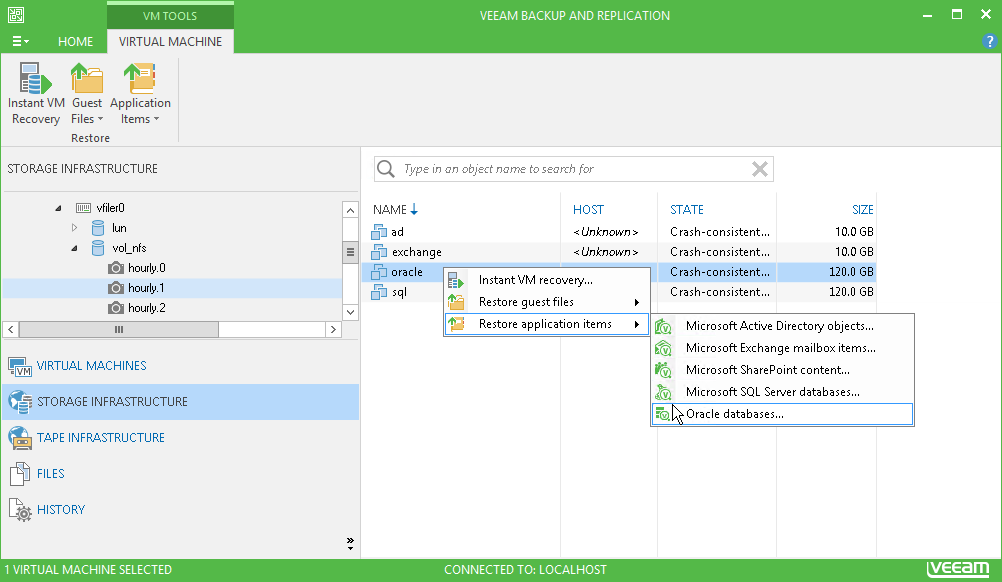To launch the Oracle Database Restore wizard, do one of the following:
- Open the Storage Infrastructure view. In the inventory pane, expand the storage system tree and select the necessary volume snapshot. In the working area, select the necessary VM and click Application Items > Oracle on the ribbon or right-click the VM and select Oracle databases. In this case, you will pass immediately to the Location step of the wizard.
- Type a VM name or a part of it in the search field above the VM list and press [ENTER]. In the working area, select the necessary VM and click Application Items > Oracle on the ribbon or right-click the VM and select Oracle databases. In this case, you will pass to the Restore Point step of the wizard.
To quickly find the necessary VM, you can use the search field at the top of the window. Enter the VM name or a part of it and click the Start search button on the right or press [ENTER].
Send feedback | Updated on 12/21/2015