To launch the New SMB3 Server wizard, do either of the following:
- Open the Virtual Machines view, in the inventory pane select the Infrastructure node. Then click Add Server on the toolbar.
- Open the Virtual Machines view, in the inventory pane right-click the Infrastructure node and select Add server.
- Open the Virtual Machines view, in the inventory pane select the Infrastructure node. In the working area, click Add Server.
In the Add Server window, click Microsoft SMB3.
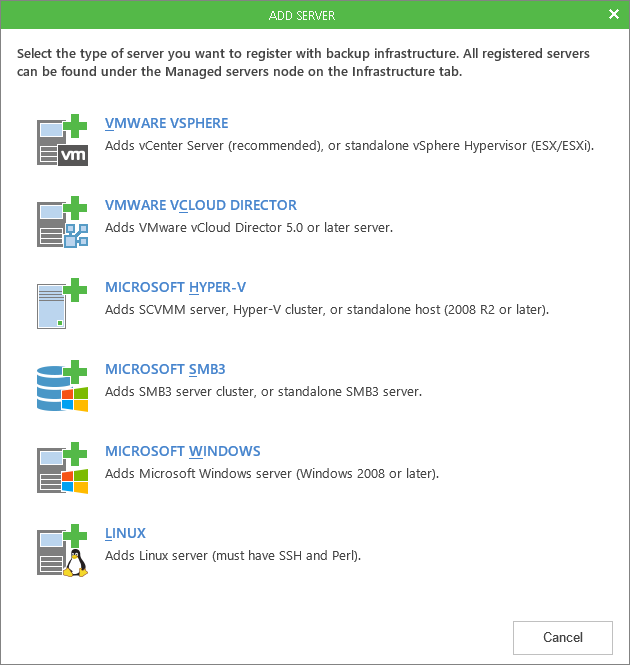
Send feedback | Updated on 12/21/2015







