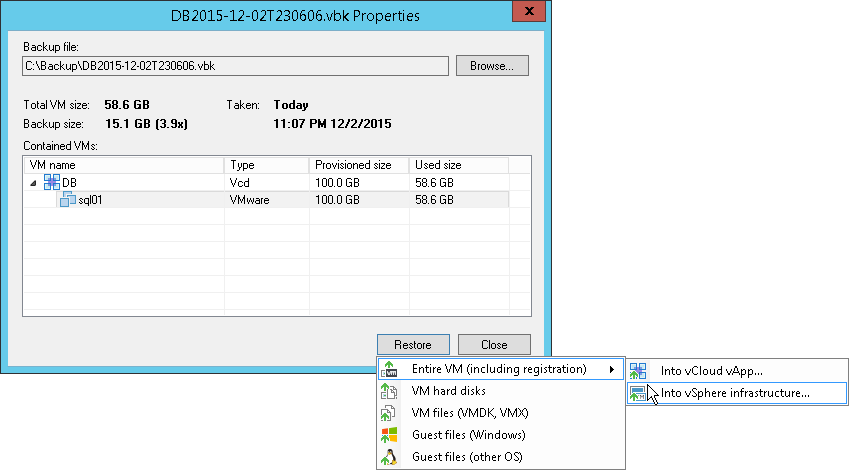In addition to restoring a VM to the vCloud Director hierarchy, you can also restore it to the VMware vSphere infrastructure. In this situation, Veeam Backup Free Edition neglects the vApp metadata saved to the VeeamZIP file and performs a regular full VM restore process: the VM is restored to the vCenter Server or ESX(i) host and is not registered in vCloud Director.
To restore a VM to vCloud Director, follow the next steps:
To choose a file:
- On the Home tab, click Restore on the toolbar. In the displayed window, click Browse and select the necessary file. Alternatively, you can simply double-click the file in the file browser (for example, in Windows Explorer).
- In the Contained VMs list, you will see a list of VMs from the file. If you have chosen a backup file or a VeeamZIP file created in Veeam Backup & Replication, the list may contain a number of VMs. Select the VM that you want to restore.
- Click Restore and select Entire VM (including registration) > Into virtual infrastructure. The Full VM Restore wizard will be launched.
Full VM restore for VMs managed by vCloud Director does not differ from full VM restore for regular VMs. For more information, see Performing Full VM Restore.