Veeam Backup Free Edition offers the following advanced options for VeeamZIP files creation:
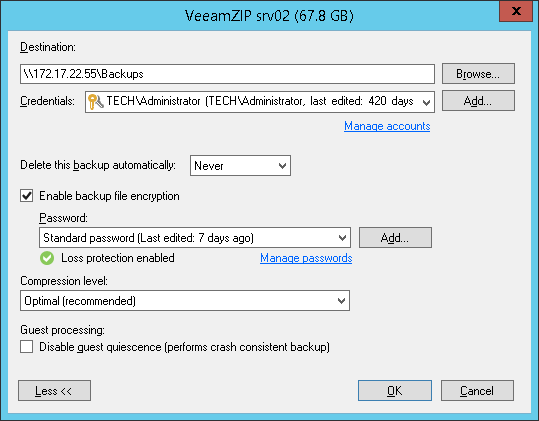
You can encrypt VeeamZIP files to protect your information from unauthorized access. To create an encrypted VeeamZIP file, you must enable the encryption option and specify a password in VeeamZIP task options.
The VeeamZIP creation process with encryption enabled includes the following steps:
- You enable encryption for a VeeamZIP task and specify a password.
- Based on this password, Veeam Backup Free Edition generates the necessary key to protect VM data.
- Veeam Backup Free Edition encrypts data blocks on the Veeam backup server side and transfers them to the destination storage.
- On the target storage, encrypted data blocks are stored to a resulting VeeamZIP file.
Restore of an encrypted VeeamZIP file includes the following steps:
- You import a VeeamZIP file and define a password to decrypt the file.
- Veeam Backup Free Edition uses the provided password to generate the key and unlock the VeeamZIP file.
- Veeam Backup Free Edition retrieves data blocks from the VeeamZIP file, sends them to the source side and decrypts them on the Veeam backup server.
You can specify retention settings for the created VeeamZIP file: define if the file must remain on the target storage or must be deleted with time.
Veeam Backup Free Edition offers the following retention settings for VeeamZIP files:
- VeeamZIP files are never deleted.
- VeeamZIP files are automatically deleted after some period of time: on the same night, the next night, in 3 days, in a week and so on.
In Veeam Backup Free Edition, you can select one of the following compression levels:
- None compression level is recommended if you use storage devices with hardware compression and deduplication tools to store created VeeamZIP files.
- Dedupe-friendly is an optimized compression level for very low CPU usage. It is recommended if you want to decrease the load on the Veeam backup server (for VMware environments) and source Hyper-V host (for Hyper-V environments).
- Optimal (default setting) is the recommended compression level providing the best ratio between the size of the VeeamZIP file and time of its creation.
- High compression level provides additional 10% compression ratio over Optimal, but at the cost of about 8x CPU usage.
- Extreme compression provides the smallest size of the VeeamZIP file but reduces the VeeamZIP job performance. We recommend that you run backup proxies on computers with modern multi-core CPUs (6 cores recommended) if you intend to use the extreme compression.
Veeam Backup Free Edition uses VMware Tools quiescence for VMware VMs and native Hyper-V quiescing mechanisms for Hyper-V VMs to capture VM data. Veeam Backup Free Edition quiesces, or freezes, a running VM to bring its file system and application data to a consistent state suitable for backup. Restoring a transactionally consistent VeeamZIP file ensures successful recovery of VM applications without any data loss.
By default, VM guest OS quiescence is enabled. You can disable it if necessary: for example, if you create VeeamZIP files for VMware VMs without VMware Tools installed or Hyper-V VMs running applications without VSS support.
|
During VM data processing, Veeam Backup Free Edition checks the NTFS MFT file on Windows-based VMs to identify blocks of the Windows pagefile and excludes these blocks from processing. Windows pagefiles are dynamic in nature and change intensively, even if VMs do not change much. Pagefile exclusion results in increased VM data processing performance. |







