At the Ready step of the wizard, Veeam Backup Free Edition will check if the selected VM(s) can be relocated.
- Review details of the quick migration task.
- By default, when VM migration completes successfully, Veeam Backup Free Edition waits for a heartbeat signal from the VM on the target host. If the heartbeat is received, the original VM on the source host is deleted. If you do not want to delete the original VM on the source host, clear the Delete source VM files upon successful migration check box. Note that you cannot use this option if you have selected to relocate the VM(s) using VMware vMotion.
- Click Finish to close the wizard and start the migration process.
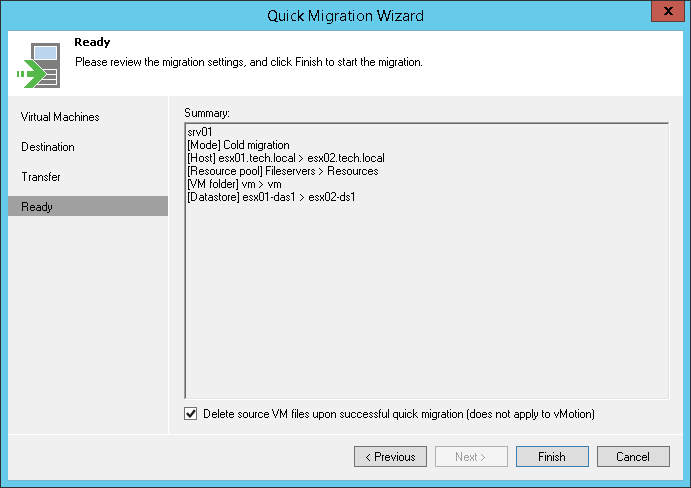
Send feedback | Updated on 1/11/2016







