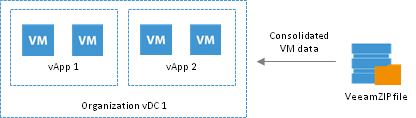Veeam Backup Free Edition lets you restore linked clone VMs – VMs that were deployed from a VM template using the fast provisioning technology. There are several mechanisms for processing linked clone VMs.
Restore of Existing VMs
If you are restoring a vCD linked clone VM that exists in the vCloud Director hierarchy, the restore process includes the following steps:
- Veeam Backup Free Edition uses the captured vApp metadata to define the initial settings of the VM.
- Veeam Backup Free Edition calculates a signature for the consolidated VM disk in the VeeamZIP file (containing the VM template data and data of the delta file) and the signature for the VM existing in vCloud Director. Veeam Backup Free Edition then compares the disk signatures to define what data blocks have changed.
- Veeam Backup Free Edition restores only changed data blocks from the VeeamZIP file and writes them to the user delta file.
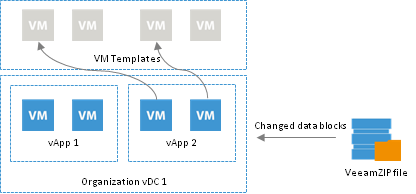
Restore of Deleted VMs
If you are restoring a VM that no longer exists in vCloud Director hierarchy, the restore process includes the following steps:
- Veeam Backup Free Edition uses vCloud Director to create a new linked clone VM from the VM template that the user selects. The new VM has a blank user delta file.
- Veeam Backup Free Edition calculates a signature for the consolidated VM disk in the VeeamZIP file (containing the VM template data and data of the delta file) and the signature for the created VM in vCloud Director. Veeam Backup Free Edition then compares the disk signatures to define what data blocks need to be restored.
- Veeam Backup Free Edition restores only those data blocks that need to be restored from the VeeamZIP file and writes them to the blank user delta file.
By default, Veeam Backup Free Edition links the VM to the same VM template that was used by the initial VM. During restore, Veeam Backup Free Edition checks the settings of the VM template to which the restored VM is linked: verifies connection settings, makes sure the disk size coincide and so on.
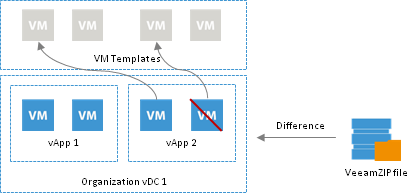
Restore of Linked Clone VMs as Regular VMs
In some cases, Veeam Backup Free Edition can restore a VM from a VeeamZIP file as a regular VM. This type of restore is accomplished in the following situations:
- You have intentionally chosen to restore a linked clone VM as a regular VM.
- You are restoring a VM to the Organization vDC which has the fast provisioning option disabled.
- A VM template to which the restored VM should be linked is not accessible in the location to which the VM is restored.
In this case, Veeam Backup Free Edition uses the same algorithm as for restore of full VMs in the virtual environment. It retrieves the data of the consolidated VM disk from the VeeamZIP file and restores the VM in the vCloud Director hierarchy.