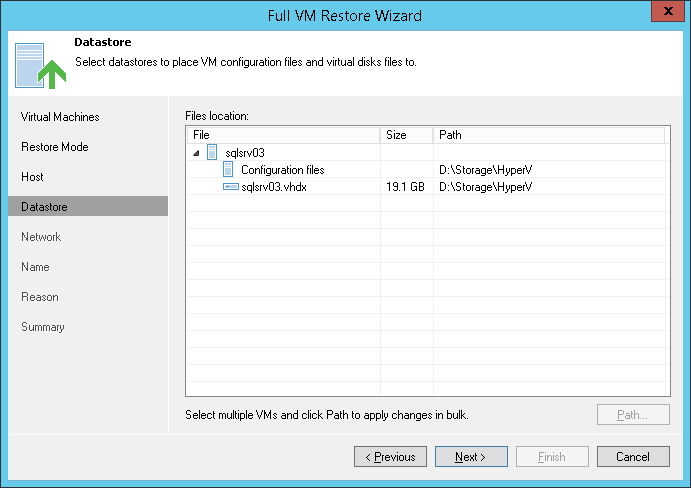The Datastore step of the wizard is available if you have chosen to change the location and settings for recovered VMs.
You can place an entire VM to a particular location or choose to store configuration files and disk files of a restored VM in different locations.
To specify a destination location:
- Select a VM in the list and click Path. To apply changes in bulk, select several VMs in the list and click Path.
- Point to a folder where VM files must be stored.
If configuration and disk files of a VM must be placed to different locations:
- Expand the VM in the list.
- Select the necessary file type.
- Click Path and point to a folder where VM files must be stored. To create a dedicated folder for storing files of the recovered VM, click Make New Folder at the bottom of the window.
You can choose a Microsoft SMB3 shared folder as a destination for the restored VM.
- Select the VM in the list and click Path at the bottom of the window.
- Type a path to the Microsoft SMB3 shared folder in the search field at the bottom of the Select Folder window. The path must be specified in the UNC format, for example: \\172.16.11.38\Share01.
The host or cluster on which you register the VM must have access to the Microsoft SMB3 shared folder. If you are using SCVMM 2012 or SCVMM 2012 R2, the server hosting the SMB3 share must be registered in SCVMM as a storage device. For more information, see http://technet.microsoft.com/en-us/library/jj614620.aspx.