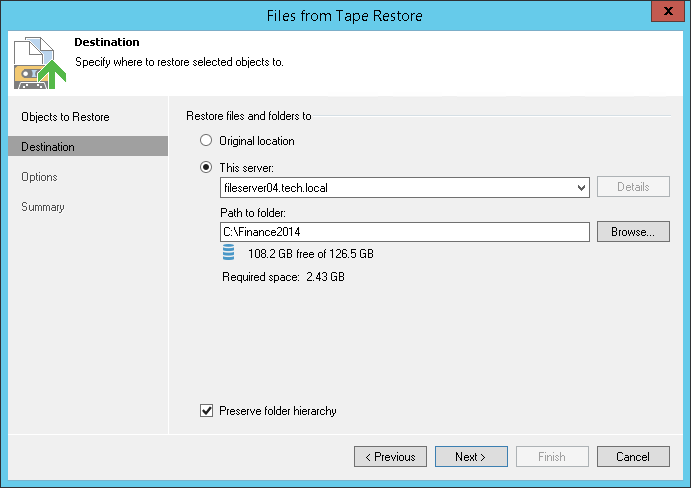At the Destination step of the wizard, specify destination where the archived files will be restored. You can use one of the following options:
- Original location. Use this option to restore a file to the location where the original file resides (or resided). This type of restore is only possible if the original machine is connected to Veeam Backup Free Edition and powered on.
- This server. Use this option if you want to restore the file to the Veeam backup server, shared folder or to any other machine connected to Veeam backup server. From the server list, choose a machine to which files should be restored and specify path to the target folder.
If you choose to restore files to a shared folder, make sure that the account under which Veeam Backup Service runs has write permissions to the target folder. If the account does not have sufficient permissions, Veeam Backup Free Edition will prompt you to enter credentials for the account that can be used for writing to the target folder.
When restoring files to a location other than original, Veeam Backup Free Edition preserves the folder hierarchy. To restore files to the specified target folder without keeping the folder structure, clear the Preserve folder hierarchy check box.