The Destination step of the wizard is available if you have chosen to change the location and settings of the restored VM.
Select a destination for the recovered VM:
- In the Host field, specify a host on which the VM must run. Veeam Backup Free Edition will create a clone/virtual copy of the storage snapshot, mount it to the selected ESX(i) host and start the VM on this ESX(i) host.
- In the VM folder field, select a folder to which the restored VM must be placed.
- In the Restored VM name field, enter a name under which the restored VM must be registered. By default, Veeam Backup Free Edition uses the original name of the VM. If you are restoring the VM to the same ESX(i) host or the same datacenter where the original VM is registered and the original VM still resides there, it is recommended that you change the VM name to avoid conflicts.
- In the Resource pool list, select a resource pool to which the restored VM must be placed.
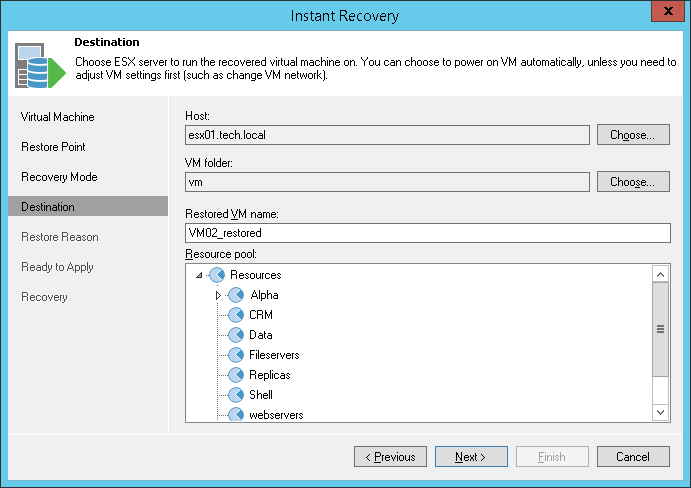
Send feedback | Updated on 1/11/2016







