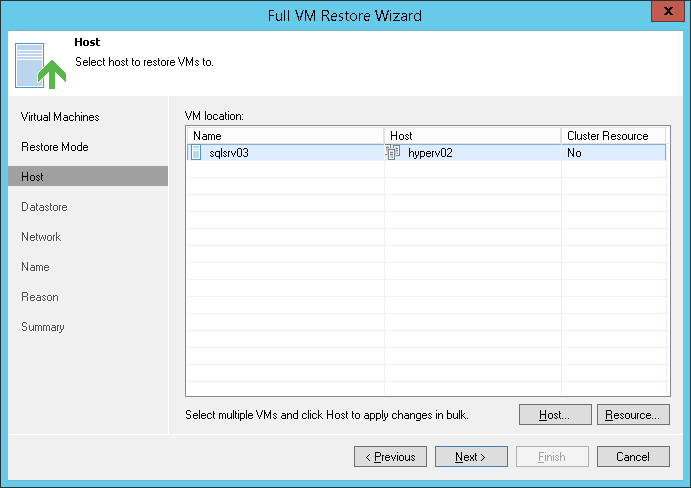The Host step of the wizard is available if you have chosen to change the location and settings for the restored VM.
To specify a destination host:
- Select a VM in the list and click Host. To apply changes in bulk, select several VMs in the list and click Host.
- Choose a standalone or clustered host where the selected VM must be registered.
To facilitate selection, you can use the search field at the bottom of the window:
- Click the button on the left of the field to select the necessary type of object that should be searched for: SCVMM, Cluster or Host.
- Enter an object’s name or a part of it and click the Start search button on the right or press [ENTER].
If you choose to register the restored VM on a host being a part of a Hyper-V failover cluster, you can specify additional failover settings.
- Select a VM in the list and click Resource.
- Select the Register VM as a cluster resource option if the restored VM must be configured as a cluster resource. In this case, if the destination host is brought offline or fails for any reason, the VM will fail over to another node in the cluster.