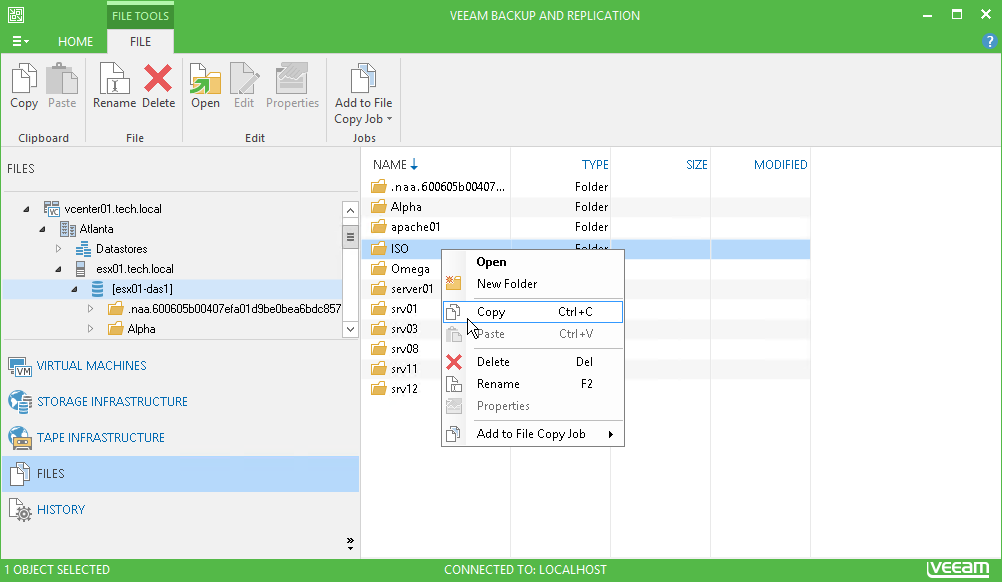You can manually copy and move files and folders between hosts, Microsoft Windows servers and Linux hosts in the backup infrastructure.
Before you begin the copying operation, make sure that the source and target hosts or servers are added to the backup infrastructure.
To copy files and folders:
- Open the Files view.
- In the inventory pane, expand the file tree of the source server or host.
- Right-click files and folders that you want to copy and select Copy.
- In the inventory pane, expand the file tree of the target server or host.
- Right-click a destination folder and select Paste.
You can also use a drag-n-drop operation to copy files and folders between the source and target hosts or servers.