At the Credentials step of the wizard, specify credentials for the Microsoft Windows server.
- From the Credentials list, select credentials for the account that has administrator privileges on the Microsoft Windows server. If you have not set up credentials beforehand, click the Manage accounts link or click Add on the right to add the credentials. For more information, see Managing Credentials.
Veeam Backup Free Edition will use the provided credentials to deploy the following components on the added server:
- Veeam Installer Service
- Veeam Data Mover Service (Transport)
- Veeam Mount Server
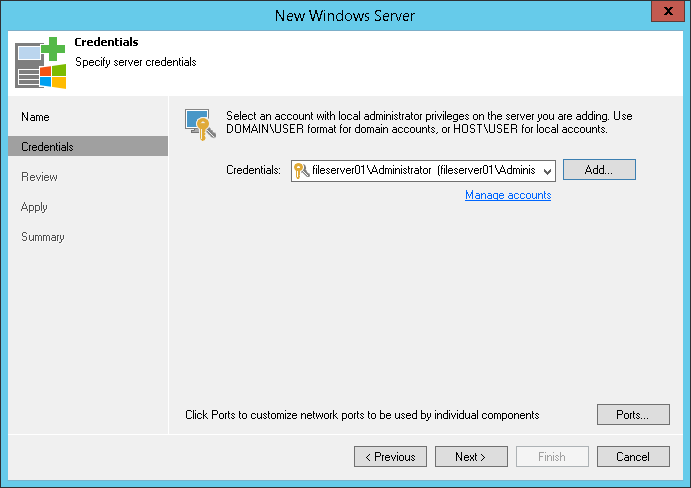
- To customize network ports used by Veeam Backup Free Edition components, click Ports. By default, Veeam Backup Free Edition components use the following ports:
- Veeam Installer Service: port 6160
- Veeam Data Mover Service (Transport): port 6162
- Veeam vPower NFS Service: port 6161
- Veeam WAN Accelerator Service: port 6164
- Veeam Mount Server: port 6170
If necessary, adjust port numbers.
- In the Data transfer options section of the Network Settings window, specify connection settings for file copy operations. Provide a range of ports that will be used as transmission channels between the source server and target server (one port per task). By default, Veeam Backup Free Edition uses port range 2500-5000. If the virtual environment is not large and data traffic will not be significant, you can specify a smaller range of ports, for example, 2500-2510 to run 10 concurrent jobs at the same time.
- If the Microsoft Windows server is deployed outside NAT, in the Preferred TCP connection role section select the Run server on this side check box. In the NAT scenario, the outside client cannot initiate a connection to the server on the NAT network. As a result, services that require initiation of the connection from outside can be disrupted. With this option selected, you will be able to overcome this limitation and initiate a ‘server-client’ connection — that is, a connection in the direction of the Microsoft Windows server.
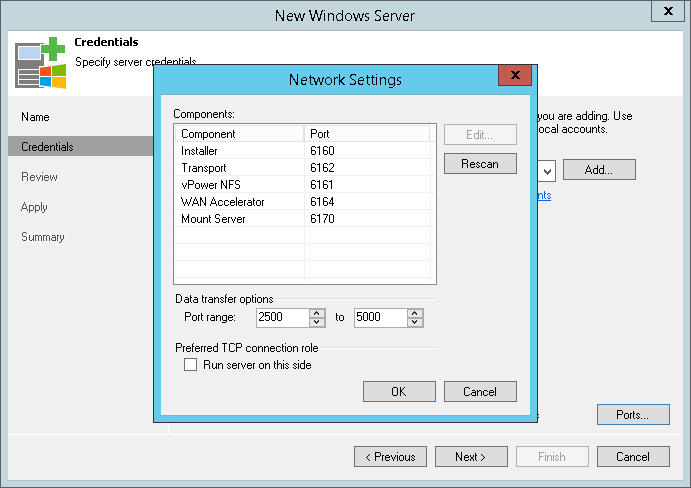
Send feedback | Updated on 1/11/2016







