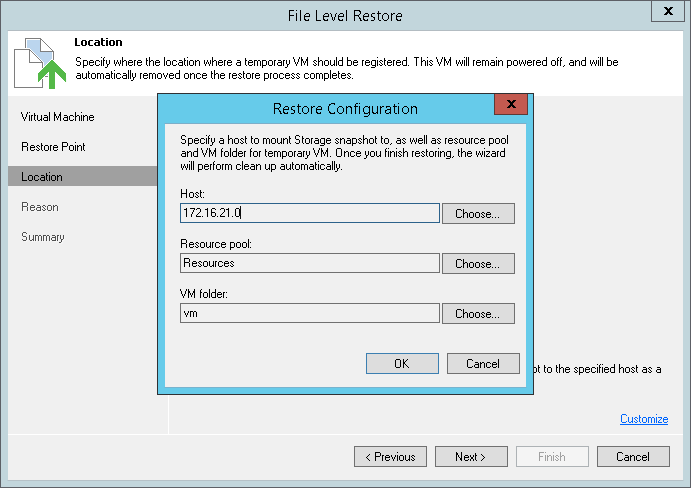At the Location step of the wizard, select an ESX(i) host to which the clone/virtual copy of the storage snapshot will be mounted. On the selected ESX(i) host, Veeam Backup Free Edition will create a temporary VM and mount disks of the restored VM to this temporary VM.
To specify destination for the snapshot clone/virtual copy and temporary VM:
- At the Location step of the wizard, click Customize.
- Click Choose next to the Host field and select an ESX(i) host to which the snapshot clone/virtual copy must be mounted and on which the temporary VM must be created.
- Click Choose next to the Resource pool field and select a resource pool to which the temporary VM must be placed.
- Click Choose next to the VM folder field and select a folder to which the temporary VM must be placed.
- Click OK.