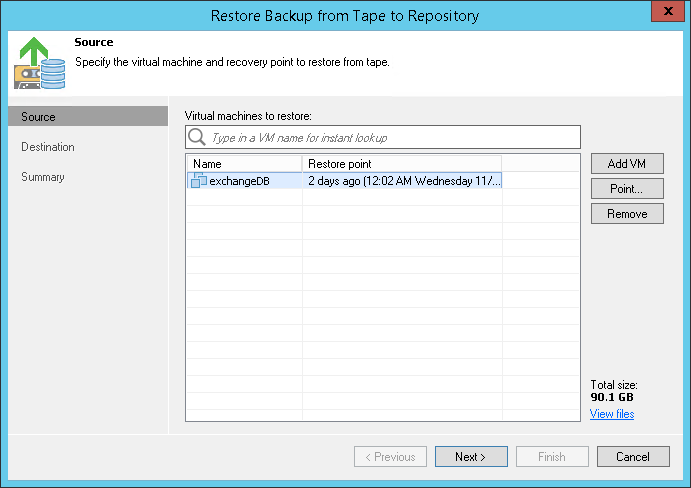At the Source step of the wizard, select one or more VMs for which backup files should be restored. If you have chosen VMs to restore from archives on tape, the list of objects to restore will be populated with selected VMs.
To add one or more VMs to the list, click Add VM and select where to browse for the machines:
- From vSphere Infrastructure — browse the virtual environment and select VMs to restore. If you choose a VM container, Veeam Backup & Replication will expand it to a plain VM list. To quickly find a VM, use the search field at the top of the list: enter the VM name or a part of it and click the search button on the right or press [ENTER].
Make sure that VMs you select from the virtual environment have been successfully archived to tape at least once. - From backups — browse existing backups on tape and select VMs under backup to tape jobs. To quickly find VMs, use the search field at the bottom of the Select Objects window: enter a VM name or a part of it and click the Start search button on the right or press [ENTER].
To remove a VM, select it in the list and click Remove on the right.