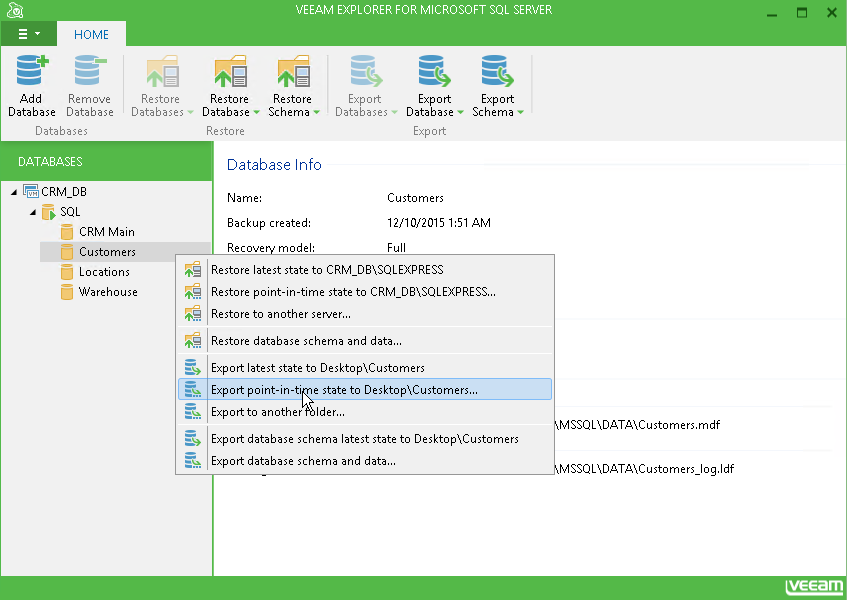You can restore the Microsoft SQL Server database from the storage snapshot with file-level restore and open it manually.
- Perform VM guest OS files restore for the virtualized Microsoft SQL server. For more information, see Restoring VM Guest OS Files (Microsoft Windows).
- In the Veeam Backup browser, locate the MDF file and double-click it or select the file and click Application Items > SQL Server Databases on the ribbon.
- Veeam Backup Free Edition will attach the restored database to the Microsoft SQL Server on which the Veeam Backup Free Edition database is deployed and open the selected database in Veeam Explorer for Microsoft SQL. After that, you can restore the database to the necessary Microsoft SQL Server.
Detailed information about Veeam Explorer for Microsoft SQL is provided in the Veeam Explorer for Microsoft SQL help. To open the help, do one of the following:
- Open Veeam Explorer for Microsoft SQL Server and press [F1].
- Select Help > Help or Online Help from the main menu of Veeam Explorer for Microsoft SQL.
Send feedback | Updated on 1/11/2016