At the Name step of the wizard, specify the name and description for the NetApp storage system.
- In the Management server DNS name or IP address field, specify a DNS name or IP address of the NetApp storage system.
You can also browse for NetApp storage systems that exist in your environment:
- On the right of the Management server DNS name or IP address field, click Browse.
- In the NetApp Storage System Discovery window, enter an IP address of the NetApp storage system or IP address of the subnet where the storage is located and click Discover. Veeam Backup Free Edition will search the whole subnet for storage systems. For example, if you enter 172.16.1.12 as an IP address, Veeam Backup Free Edition will search storage systems in subnet 172.16.1.* and display the list of storage systems found in this subnet.
- In the list below, select the NetApp storage system you want to add.
- In the Description field, provide a description for future reference. The default description contains information about the user who added the NetApp storage system, date and time when the storage system was added.
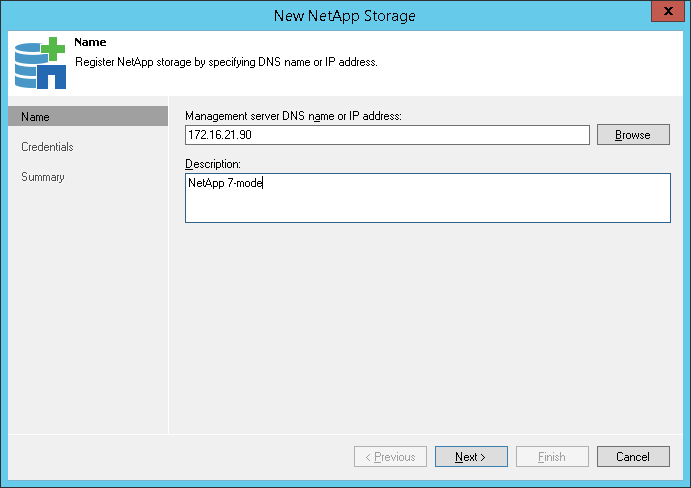
Send feedback | Updated on 1/11/2016







