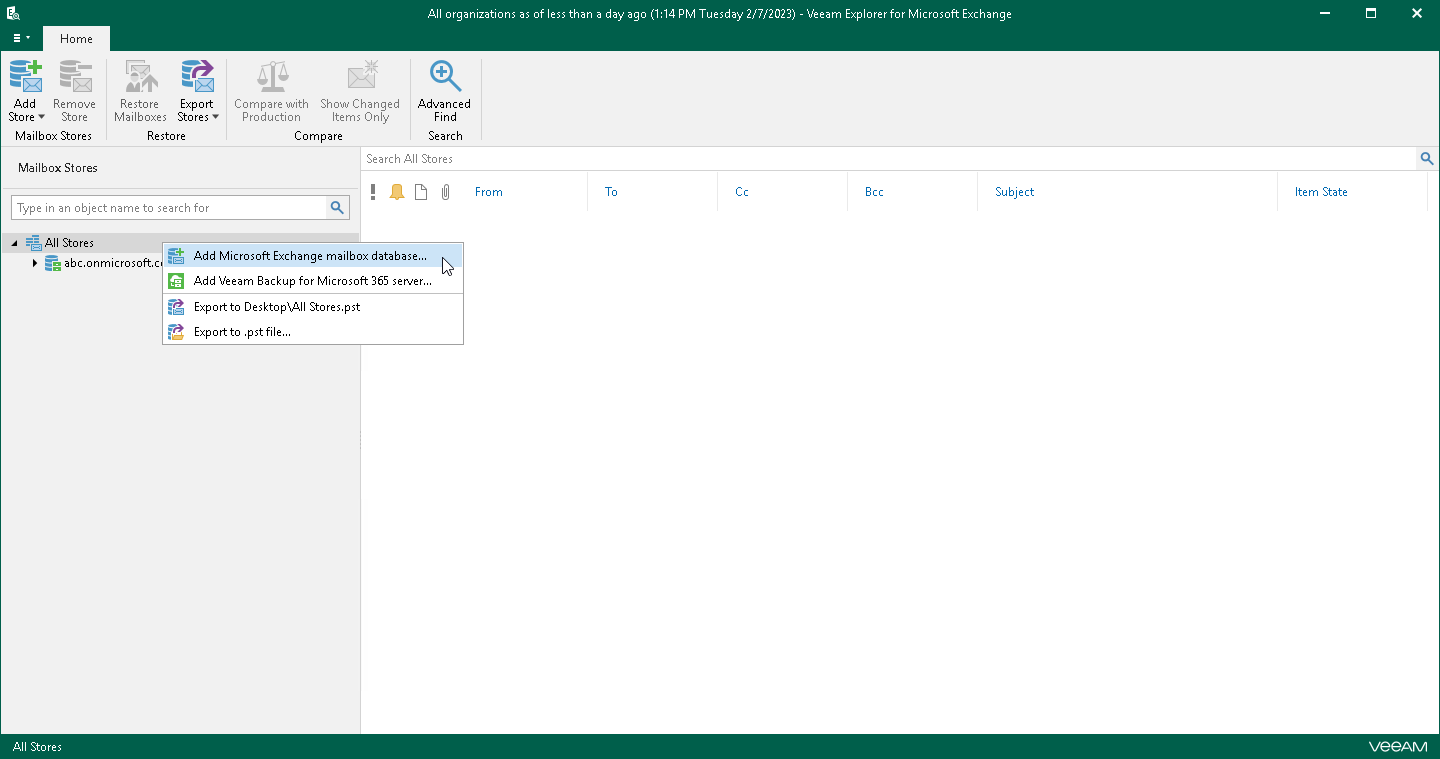This is an archive version of the document. To get the most up-to-date information, see the current version.
This is an archive version of the document. To get the most up-to-date information, see the current version.Adding Microsoft Exchange Stores
In this article
This section explains how to add Microsoft Exchange Databases manually.
Consider the following:
- Before adding databases, make sure that Veeam Explorer for Microsoft Exchange has access to the ese.dll file. For more information, see Configuring Extensible Storage Engine.
- If a database is in Dirty State, you will have to recover it by applying log files. Click Recover and wail until log files are applied, then re-add the database. Make sure that the Write permission is granted to the account being used.
To manually add a Microsoft Exchange database file (.edb) to the application scope, do the following:
- On the Home tab, click Add Store > Microsoft Exchange mailbox database or right-click the All Stores node and select Microsoft Exchange mailbox database.
- Click Browse to specify the path to the .edb file and Exchange logs folder.