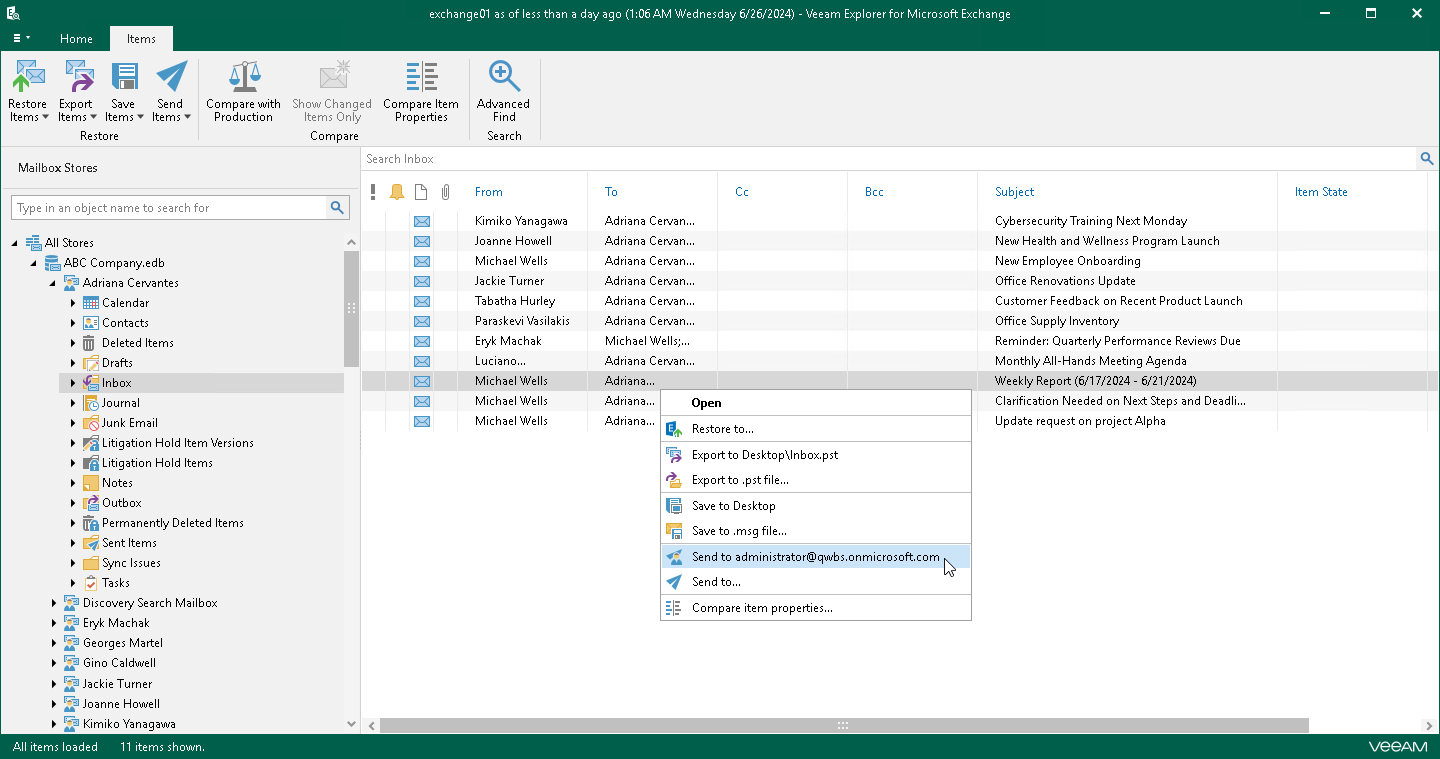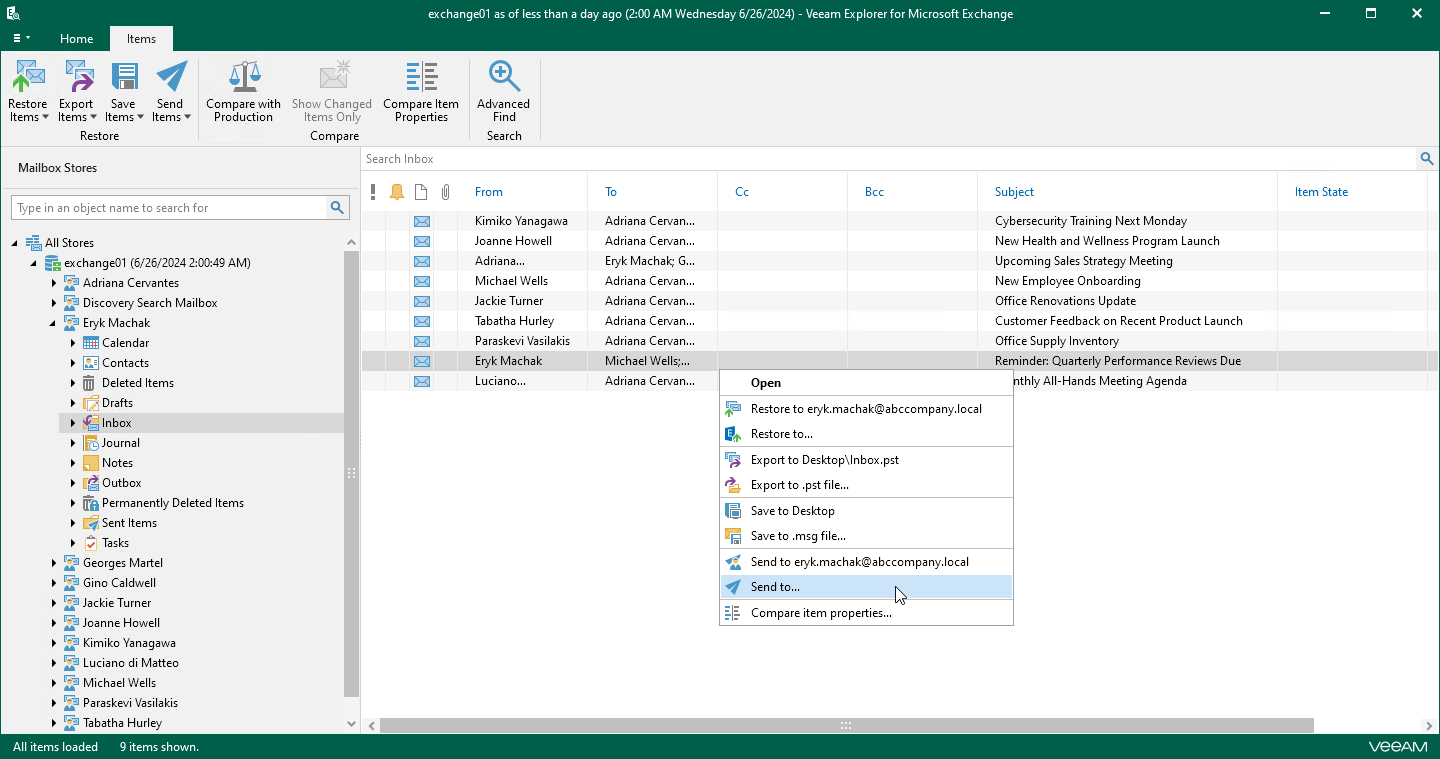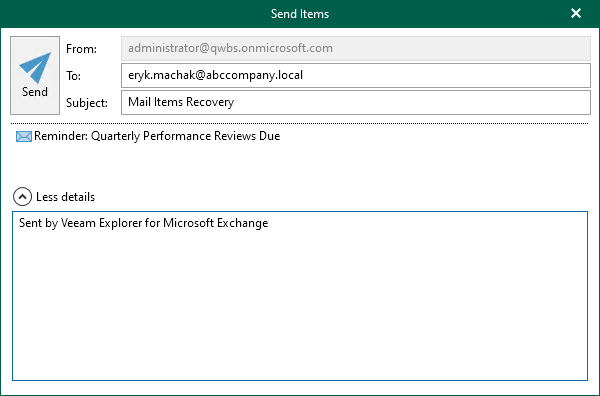Sending Microsoft Exchange Items
Veeam Explorer for Microsoft Exchange allows you to send Exchange items by email.
Note |
Before sending documents, make sure to configure mail settings. The amount of data you can send at a time depends on your SMTP server configuration. For more information about configuring mail settings, see Mail Settings. |
1-Click Send
To send items to the original mailbox, do the following:
- In the navigation pane, select a folder containing the required items.
- In the preview pane, do one of the following:
- Select an item, and on the Items tab, click Send Items > Send to <mailbox_name>.
- Right-click an item and select Send to <mailbox_name>.
Note |
Consider the following:
|
Sending to Custom Recipient
To send items to a specific recipient, do the following:
- In the navigation pane, select a folder containing the required items.
- In the preview pane, select items that you want to send and do one of the following:
- On the Items tab, click Send Items > Send to.
- Right-click the selection and select Send to.
Use the search field to find particular items.
- In the Send Items window, provide a recipient address and click Send.
The From field is filled automatically based on the address you have provided when configuring mail settings. For more information, see Mail Settings.
You can also edit the message subject and body. To edit the message body, click More details.