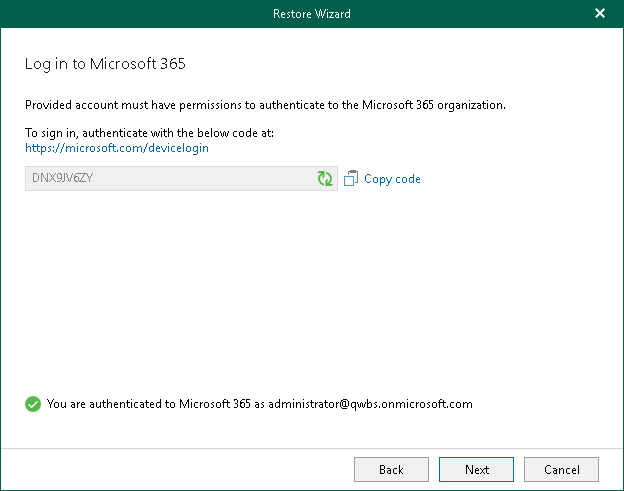Step 3. Log In to Microsoft 365
This step is only available if you have selected the Modern authentication option at the previous step of the wizard.
At this step of the wizard, log in to your Microsoft 365 organization.
To log in to the Microsoft 365 organization, do the following:
- Click Copy code to copy an authentication code.
Keep in mind that a code is valid for 15 minutes. You can click Refresh to request a new code from Microsoft.
- Click the Microsoft Identity platform authentication server link.
A web browser window opens.
- On the Sign in to your account webpage, paste the code that you have copied and sign in to Microsoft Identity platform.
Make sure to log in with the user account that has the SharePoint Administrator role.
- Return to the Restore Wizard window and click Next.