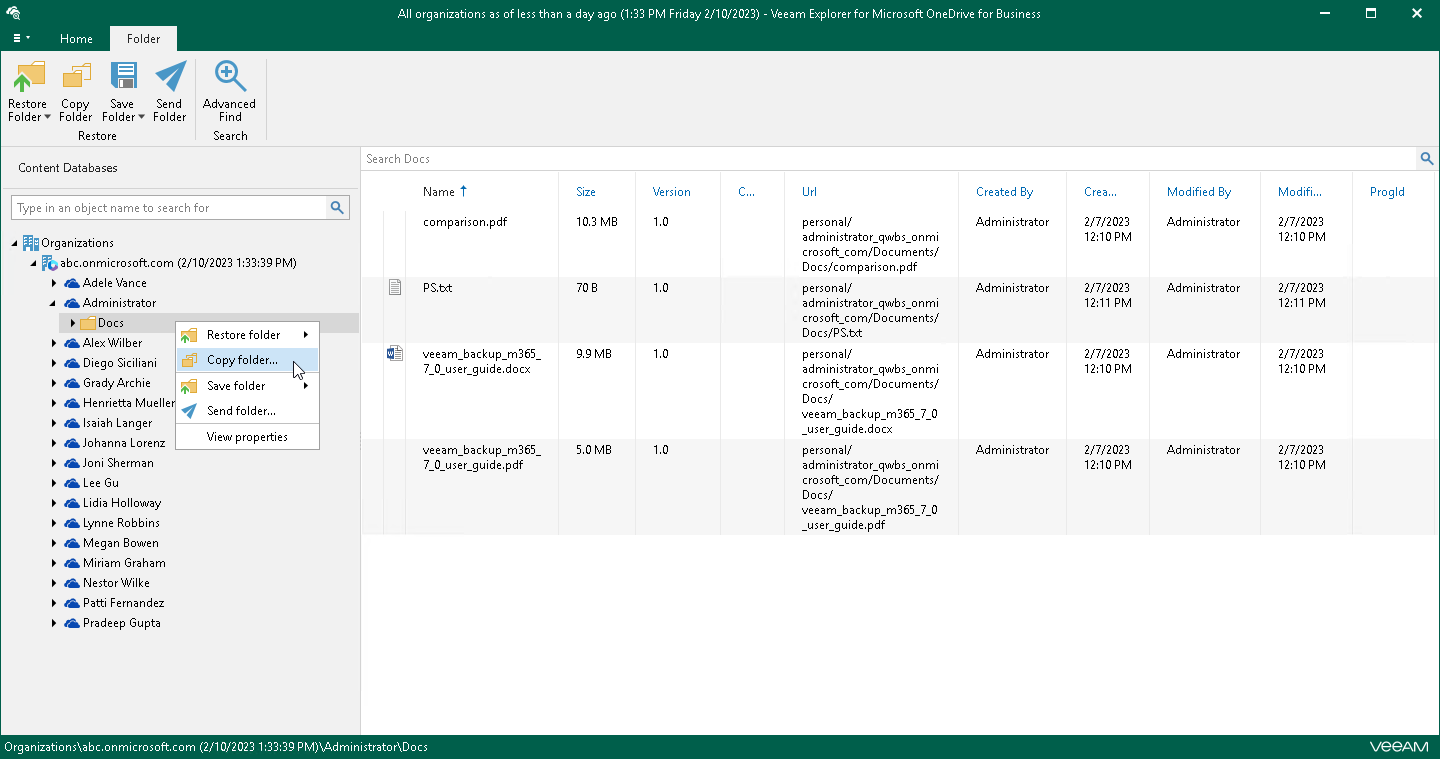Step 1. Launch Restore Wizard
Depending on the type of object you want to copy, to launch the Restore wizard, the following actions are available:
- To copy OneDrive, do one of the following:
- In the navigation pane, select OneDrive that you want to copy, and on the OneDrive tab, click Copy OneDrive.
- In the navigation pane, right-click OneDrive and select Copy OneDrive.
- To copy a folder, do one of the following:
- In the navigation pane, select a folder that you want to copy, and on the Folder tab, click Copy Folder.
- In the navigation pane, right-click a folder and select Copy folder.
- To copy a document, in the navigation pane, select a folder that contains the document, and then do one of the following:
- In the preview pane, select a document that you want to copy, and on the Document tab, click Copy Document.
- In the preview pane, right-click a document and select Copy document.