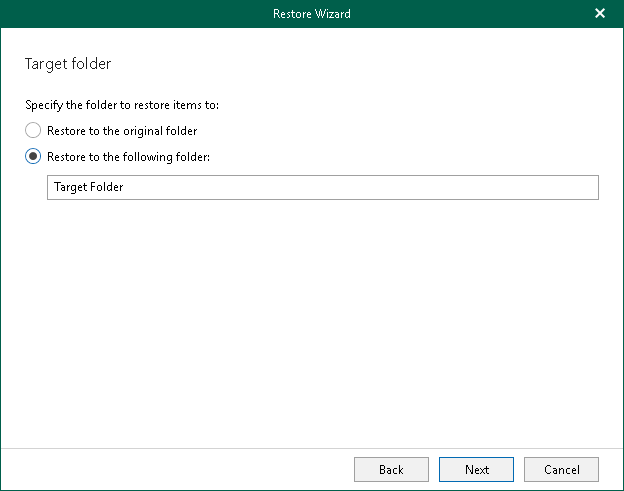Step 7. Specify Target Folder
This step is only available if you have selected the Modern Authentication (one-time password) or the Modern authentication (certificate-based) option at the Select Authentication Method step.
At this step of the wizard, select a target folder to which you want to restore the specified mailbox. You can restore data to the original folder or specify a custom folder.
When you select to restore to a custom folder, Veeam Explorer for Microsoft Exchange checks if the specified folder exists, if not, it creates a folder automatically. For example, if you specify a path like Folder1/Folder2/Folder3, Veeam Backup for Microsoft 365 will restore your data to the Folder3. You can use both the slash ("/") and the backslash ("\") characters when specifying a path.