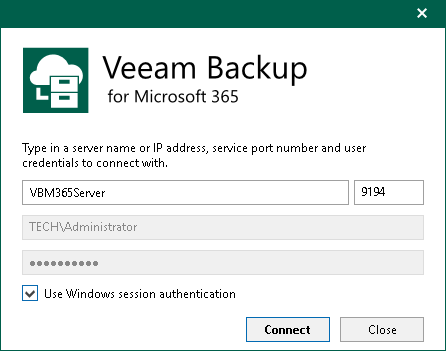Adding Veeam Backup for Microsoft 365 Server
In Veeam Explorer for Microsoft Exchange, you can connect to a Veeam Backup for Microsoft 365 server to view backups located on this server.
To connect to a Veeam Backup for Microsoft 365 server, do the following:
- Do one of the following:
- On the Home tab, click Add Store > Veeam Backup for Microsoft 365 server on the ribbon.
- Right-click the All Stores node and select Add Veeam Backup for Microsoft 365 server.
- Specify the DNS name or IP address of the Veeam Backup for Microsoft 365 server and enter credentials to access it.
Select the Use Windows session authentication check box to connect with the user account under which you are currently logged in.
- Click Connect.