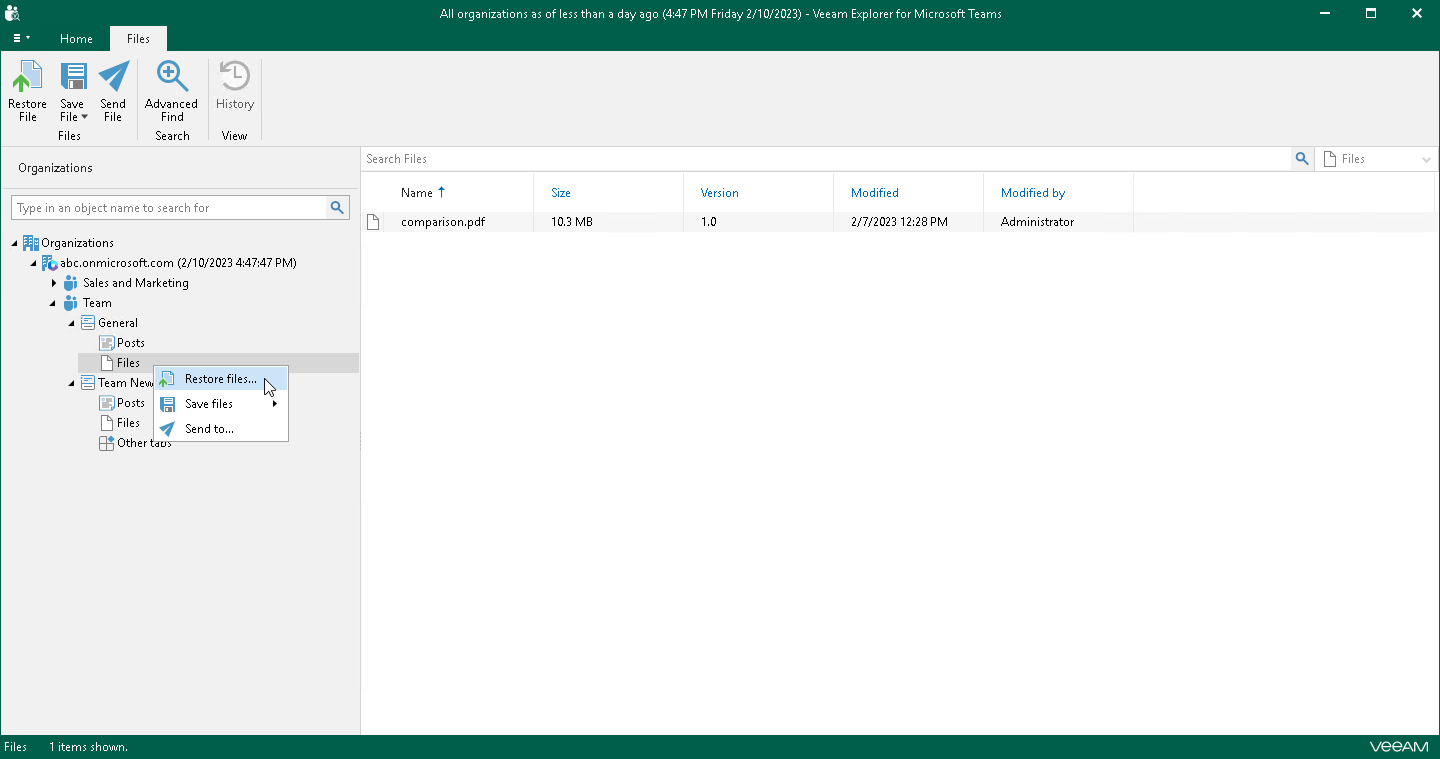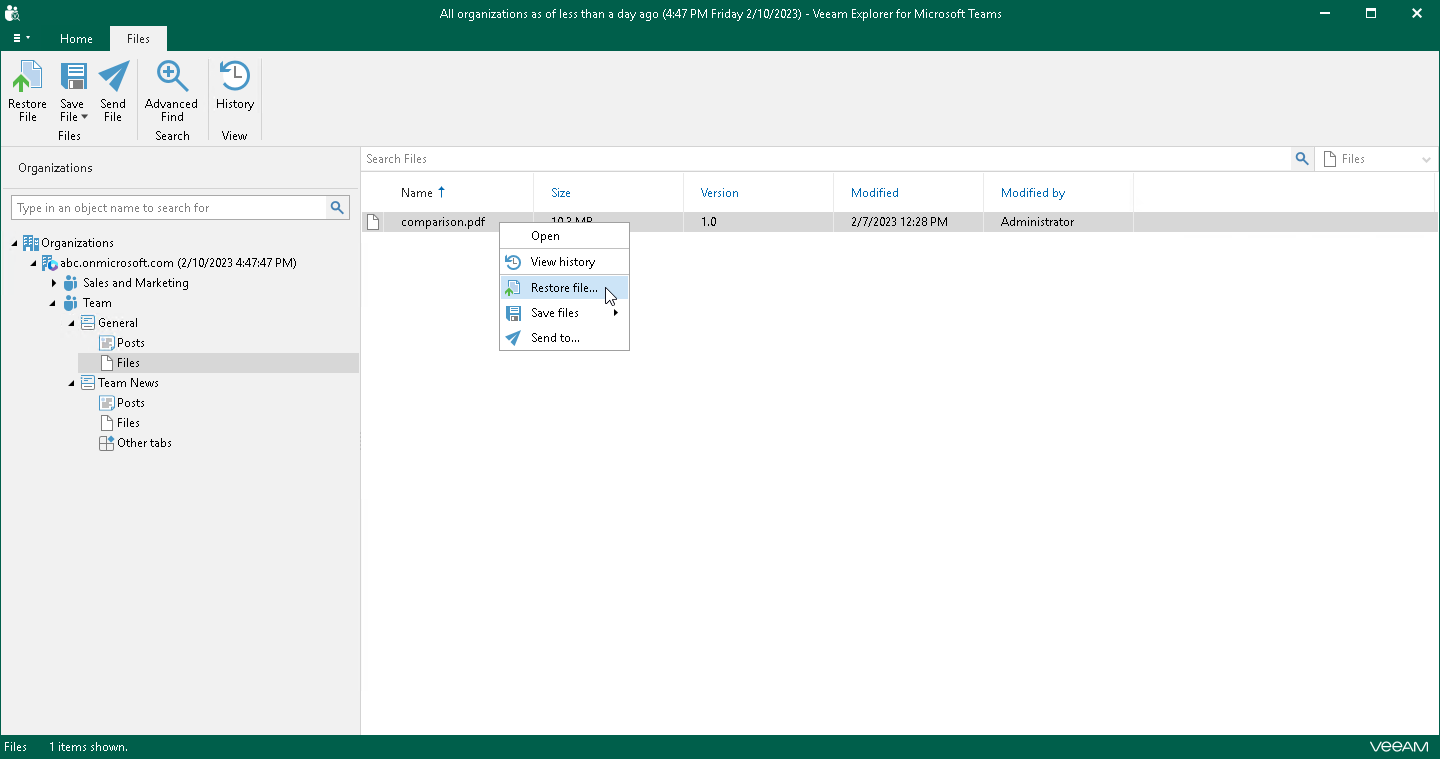Step 1. Launch Restore Wizard
To launch the Restore wizard, do the following:
- If you want to restore all files of a channel, do one of the following:
- In the navigation pane, expand a channel whose files you want to restore, select Files, and on the Files tab, click Restore File.
- In the navigation pane, expand a channel whose files you want to restore, right-click Files and select Restore files.
- If you want to restore individual files, do the following:
- In the navigation pane, expand a channel whose files you want to restore and select Files.
- In the preview pane, do one of the following:
- Select a necessary file, and on the Files tab, click Restore File.
- Right-click a file and select Restore file.
Tip |
To select more than one file in the preview pane, press and hold the [Ctrl] key and select the necessary files. |