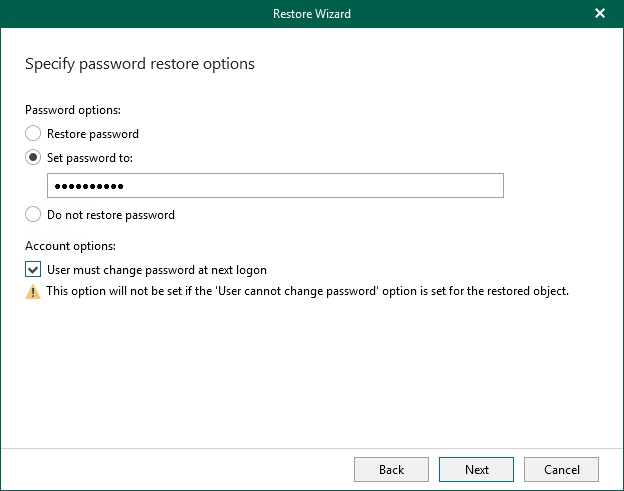Step 4. Specify Password Restore Options
At this step, select one of the following options:
- Restore password. To restore the password from the backup file.
- Set password to. To set a new password.
- Do not restore password. To skip restoring the password.
This option will not make any changes to the currently configured passwords in your environment.
Consider the following:
- When providing a new password, check that it complies with the password policy in your production environment.
- If you select Restore password or Set password to options, you can also request a user to change the password at next log on.
Keep in mind that this setting will not take effect if a user is not allowed to change the password due to security limitations.
- When restoring multiple accounts, a new password will be set for all the accounts altogether.
- To restore account passwords, Veeam Explorer for Microsoft Active Directory uses registry database. Make sure that the System registry hive is available.
The default location is %systemroot%\System32\Config.
- When restoring Active Directory database from an Active Directory backup file using file-level restore, the registry hive will be located automatically. Otherwise, make sure the system registry hive is located in the same folder as .DIT file.