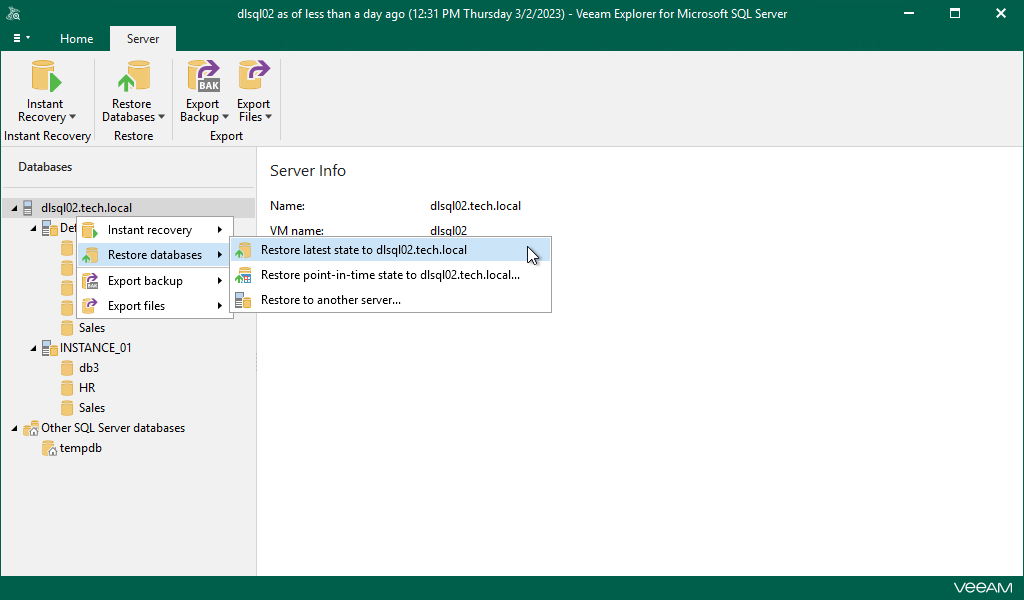Step 1. Launch Restore Wizard
To launch the Restore wizard, do the following:
- In the navigation pane, select an instance or the server.
- On the Instance or Server tab, select Restore Databases > Restore latest state to <original_location>.
Alternatively, you can right-click an instance or the server and select Restore databases > Restore latest state to <original_location>.
Note |
The name of the restore option depends on the restore point you select during the application item restore process in the Veeam Backup & Replication console.
|