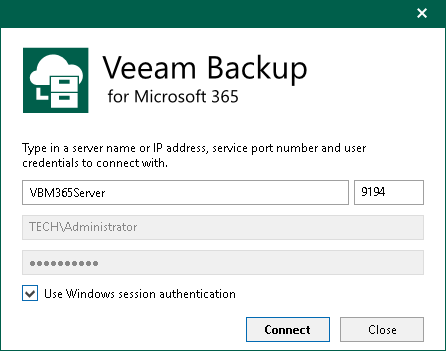Adding Veeam Backup for Microsoft 365 Server
You can use the built-in Veeam Explorer for Microsoft OneDrive for Business abilities to connect to another Veeam Backup for Microsoft 365 server and add its databases to the Veeam Explorer for Microsoft OneDrive for Business scope.
To connect to another Veeam Backup for Microsoft 365 server remotely, do the following:
- Do one of the following:
- On the Home tab, click Add Org > Veeam Backup for Microsoft 365 server on the ribbon.
- Right-click the Organizations node and select Veeam Backup for Microsoft 365 server.
- Specify the DNS name or IP address of the Veeam Backup for Microsoft 365 server and enter credentials to access it.
Select the Use Windows session authentication check box to connect with the user account under which you are currently logged in.
- Click Connect.