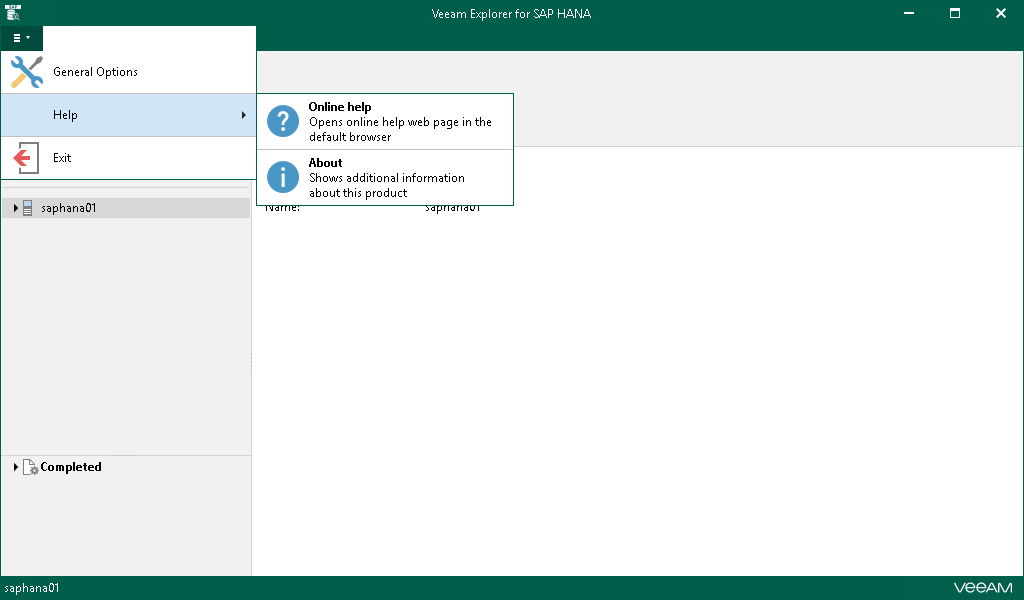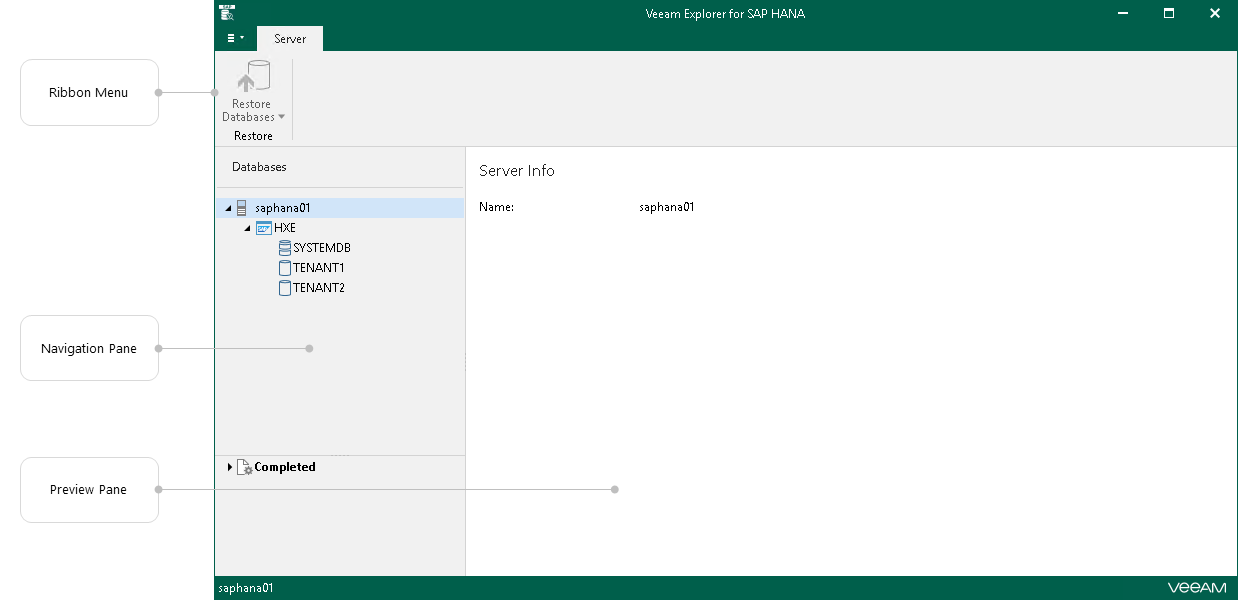Getting to Know User Interface
Veeam Explorer for SAP HANA provides you with a convenient user interface that allows you to perform the required operations in a user-friendly manner.
Main Menu
To open the main menu, click the menu toggle in the upper-left part of the main application window.
In the main menu, you can perform the following actions:
- Click General Options to configure the general application settings.
- Hover over Help to see the Online help and About options.
- Click Online help to open the online help page.
- Click About to see additional information about Veeam Explorer for SAP HANA, such as the build number.
- Click Exit to close the Veeam Explorer for SAP HANA window.
Tip |
To open online help, press [F1] in any Veeam Explorer for SAP HANA wizard or window. You will then be redirected to the relevant section of the user guide. |
Main Application Window
The main application window contains the following UI elements:
- The ribbon menu, which contains general program commands organized into logical groups.
- The navigation pane, which allows you to browse through your SAP HANA databases.
- The preview pane, which shows you details about the objects you have selected in the navigation pane.